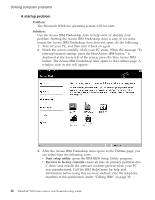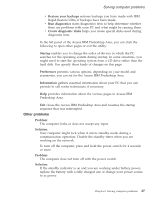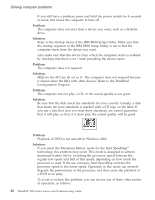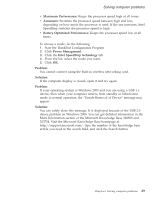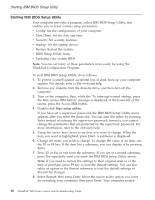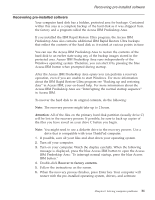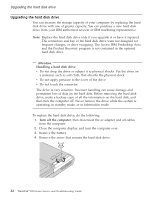Lenovo ThinkPad R50 Greek - Service and troubleshooting guide for ThinkPad R50 - Page 37
Other problems
 |
View all Lenovo ThinkPad R50 manuals
Add to My Manuals
Save this manual to your list of manuals |
Page 37 highlights
Solving computer problems v Restore your backups restores backups you have made with IBM Rapid Restore Ultra, if backups have been made. v Run diagnostics starts diagnostics tests to help determine whether there are problems with your PC and what might be causing them. v Create diagnostic disks helps you create special disks used during diagnostic tests. In the left panel of the Access IBM Predesktop Area, you can click the following to open other pages or exit the utility: Startup enables you to change the order of devices in which the PC searches for the operating system during startup. In some situations, you might need to start the operating system from a CD drive rather than the hard disk. You specify those kinds of changes on this page. Preferences presents various options, depending on your model and accessories, you can set for the Access IBM Predesktop Area. Information gathers essential information about your PC that you can provide to call center technicians, if necessary. Help provides information about the various pages in Access IBM Predesktop Area. Exit closes the Access IBM Predesktop Area and resumes the startup sequence that was interrupted. Other problems Problem: The computer locks or does not accept any input. Solution: Your computer might lock when it enters standby mode during a communication operation. Disable the standby timer when you are working on the network. To turn off the computer, press and hold the power switch for 4 seconds or more. Problem: The computer does not turn off with the power switch. Solution: If the standby indicator is on and you are working under battery power, replace the battery with a fully charged one or change your power source to ac power. Chapter 2. Solving computer problems 27