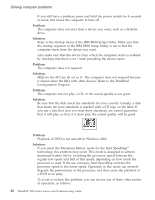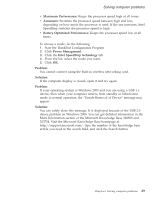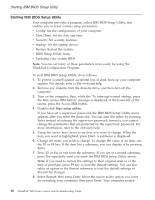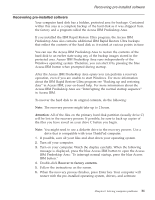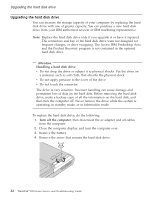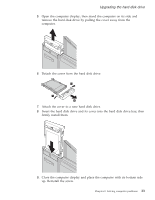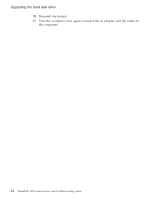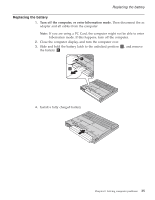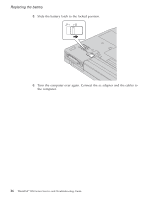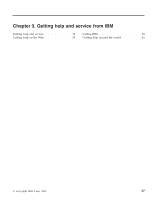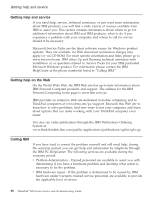Lenovo ThinkPad R50 Greek - Service and troubleshooting guide for ThinkPad R50 - Page 43
firmly install them.
 |
View all Lenovo ThinkPad R50 manuals
Add to My Manuals
Save this manual to your list of manuals |
Page 43 highlights
Upgrading the hard disk drive 5. Open the computer display; then stand the computer on its side and remove the hard disk drive by pulling the cover away from the computer. 6. Detach the cover from the hard disk drive. 7. Attach the cover to a new hard disk drive. 8. Insert the hard disk drive and its cover into the hard disk drive bay; then firmly install them. 9. Close the computer display and place the computer with its bottom side up. Reinstall the screw. Chapter 2. Solving computer problems 33

5.
Open the computer display; then stand the computer on its side and
remove the hard disk drive by pulling the cover away from the
computer.
6.
Detach the cover from the hard disk drive.
7.
Attach the cover to a new hard disk drive.
8.
Insert the hard disk drive and its cover into the hard disk drive bay; then
firmly install them.
9.
Close the computer display and place the computer with its bottom side
up. Reinstall the screw.
Upgrading the hard disk drive
Chapter 2. Solving computer problems
33