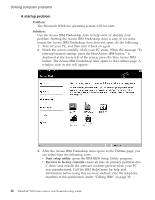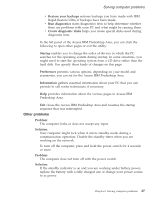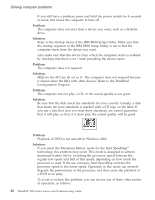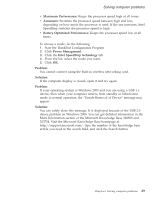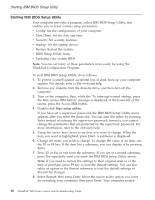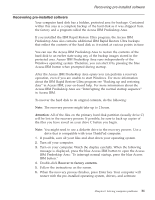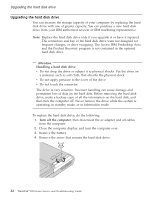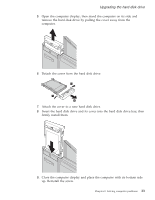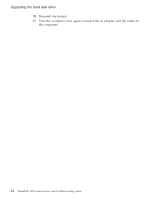Lenovo ThinkPad R50 Greek - Service and troubleshooting guide for ThinkPad R50 - Page 39
Maximum Performance, Automatic, Battery Optimized Performance, Power Management, Intel SpeedStep - wireless driver
 |
View all Lenovo ThinkPad R50 manuals
Add to My Manuals
Save this manual to your list of manuals |
Page 39 highlights
Solving computer problems v Maximum Performance: Keeps the processor speed high at all times. v Automatic: Switches the processor speed between high and low, depending on how much the processor is used. If the use increases, Intel SpeedStep switches the processor speed to high. v Battery Optimized Performance: Keeps the processor speed low at all times. To choose a mode, do the following: 1. Start the ThinkPad Configuration Program. 2. Click Power Management. 3. Click the Intel SpeedStep technology tab. 4. From the list, select the mode you want. 5. Click OK. Problem: You cannot connect using the built-in wireless networking card. Solution: If the computer display is closed, open it and try again. Problem: If your operating system is Windows 2000 and you are using a USB 1.x device, then when your computer returns from standby or hibernation mode to normal operation, the ″Unsafe Removal of Device″ message may appear. Solution: You can safely close this message. It is displayed because of the USB 2.0 driver problem on Windows 2000. You can get detailed information in the More Information section of the Microsoft Knowledge Base 328580 and 323754. Visit the Microsoft Knowledge Base homepage at http://support.microsoft.com/, type the number of the knowledge base article you need in the search field, and click the Search button. Chapter 2. Solving computer problems 29