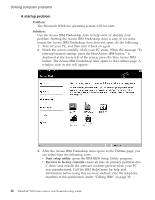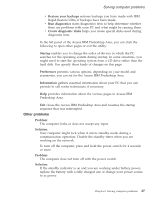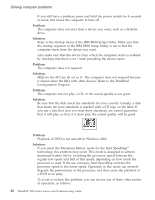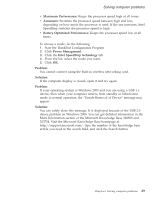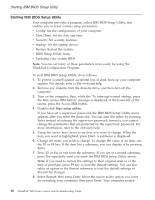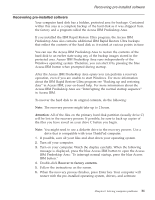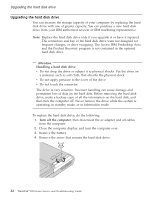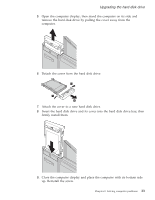Lenovo ThinkPad R50 Greek - Service and troubleshooting guide for ThinkPad R50 - Page 38
Problem, Solution
 |
View all Lenovo ThinkPad R50 manuals
Add to My Manuals
Save this manual to your list of manuals |
Page 38 highlights
Solving computer problems If you still have a problem, press and hold the power switch for 4 seconds or more; this forces the computer to turn off. Problem: The computer does not start from a device you want, such as a diskette drive. Solution: Refer to the Startup menu of the IBM BIOS Setup Utility. Make sure that the startup sequence in the IBM BIOS Setup Utility is set so that the computer starts from the device you want. Also make sure that the device from which the computer starts is enabled by checking that there is no ! mark preceding the device name. Problem: The computer does not respond. Solution: IRQs for the PCI are all set as 11. The computer does not respond because it cannot share the IRQ with other devices. Refer to the ThinkPad Configuration Program. Problem: The computer can not play a CD, or the sound quality is not good. Solution: Be sure that the disk meets the standards for your country. Usually, a disk that meets the local standards is marked with a CD logo on the label. If you use a disc that does not meet these standards, we cannot guarantee that it will play, or that, if it does play, the sound quality will be good. Problem: Playback of DVD is not smooth in Windows 2000. Solution: If you select the Maximum Battery mode for the Intel SpeedStep® technology, this problem may occur. This mode is designed to achieve maximum battery life by switching the processor speed between the regular low speed and half of that speed, depending on how much the processor is used. If the use increases, Intel SpeedStep switches the processor speed to the lower speed. Operation in this mode can severely degrade the performance of the processor, and thus cause the playback of a DVD to be jerky. To avoid or reduce this problem, you can choose any of three other modes of operation, as follows: 28 ThinkPad® R50 Series Service and Troubleshooting Guide