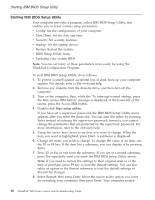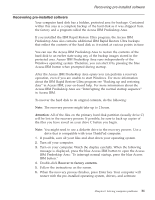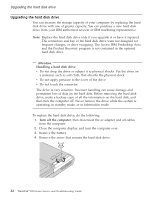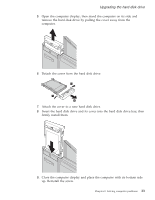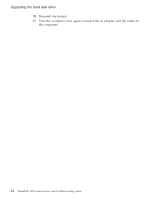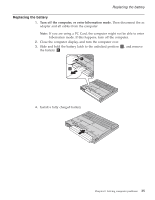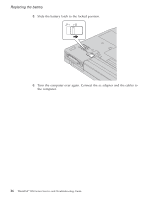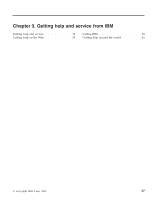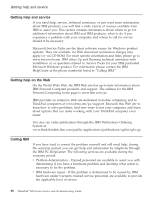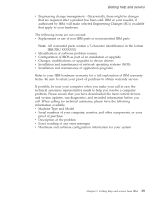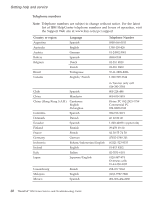Lenovo ThinkPad R50 Greek - Service and troubleshooting guide for ThinkPad R50 - Page 45
Replacing the battery
 |
View all Lenovo ThinkPad R50 manuals
Add to My Manuals
Save this manual to your list of manuals |
Page 45 highlights
Replacing the battery Replacing the battery 1. Turn off the computer, or enter hibernation mode. Then disconnect the ac adapter and all cables from the computer. Note: If you are using a PC Card, the computer might not be able to enter hibernation mode. If this happens, turn off the computer. 2. Close the computer display, and turn the computer over. 3. Slide and hold the battery latch to the unlocked position 1 , and remove the battery 2 . 4. Install a fully charged battery. Chapter 2. Solving computer problems 35

Replacing the battery
1.
Turn off the computer, or enter hibernation mode.
Then disconnect the ac
adapter and all cables from the computer.
Note:
If you are using a PC Card, the computer might not be able to enter
hibernation mode. If this happens, turn off the computer.
2.
Close the computer display, and turn the computer over.
3.
Slide and hold the battery latch to the unlocked position
±1²
, and remove
the battery
±2²
.
4.
Install a fully charged battery.
Replacing the battery
Chapter 2. Solving computer problems
35