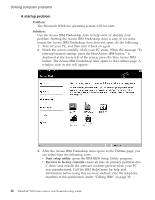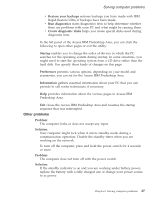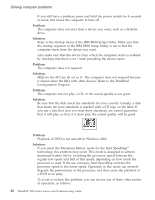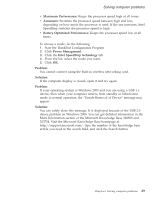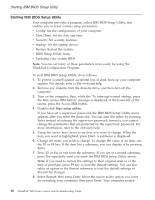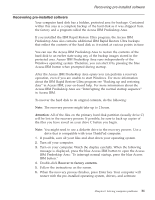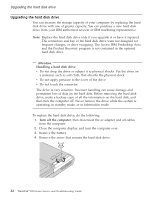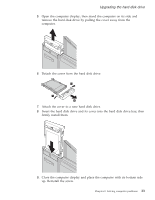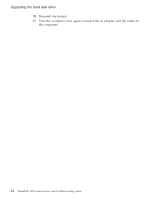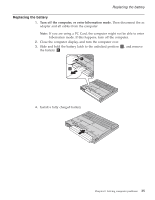Lenovo ThinkPad R50 Greek - Service and troubleshooting guide for ThinkPad R50 - Page 40
Starting IBM BIOS Setup Utility
 |
View all Lenovo ThinkPad R50 manuals
Add to My Manuals
Save this manual to your list of manuals |
Page 40 highlights
Starting IBM BIOS Setup Utility Starting IBM BIOS Setup Utility Your computer provides a program, called IBM BIOS Setup Utility, that enables you to select various setup parameters. v Config: Set the configuration of your computer. v Date/Time: Set the date and time. v Security: Set security features. v Startup: Set the startup device. v Restart: Restart the system. v BIOS Setup Utility items v Updating your system BIOS Note: You can set many of these parameters more easily by using the ThinkPad Configuration Program. To start IBM BIOS Setup Utility, do as follows: 1. To protect yourself against accidental loss of data, back up your computer registry. For details, refer to the on-board help. 2. Remove any diskette from the diskette drive, and then turn off the computer. 3. Turn on the computer; then, while the ″To interrupt normal startup, press the blue Access IBM button″ message is displayed at the lower-left of the screen, press the Access IBM button. 4. Double-click Start setup utility. If you have set a supervisor password, the IBM BIOS Setup Utility menu appears after you enter the password. You can start the utility by pressing Enter instead of entering the supervisor password; however, you cannot change the parameters that are protected by the supervisor password. For more information, refer to the on-board help. 5. Using the cursor keys, move to an item you want to change. When the item you want is highlighted, press Enter. A submenu is displayed. 6. Change the items you wish to change. To change the value of an item, use the F5 or F6 key. If the item has a submenu, you can display it by pressing Enter. 7. Press F3 or Esc to exit from the submenu. If you are in a nested submenu, press Esc repeatedly until you reach the IBM BIOS Setup Utility menu. Note: If you need to restore the settings to their original state as of the time of purchase, press F9 key to load the default settings. You can also select an option in the Restart submenu to load the default settings or discard the changes. 8. Select Restart; then press Enter. Move the cursor to the option you want for restarting your computer; then press Enter. Your computer restarts. 30 ThinkPad® R50 Series Service and Troubleshooting Guide