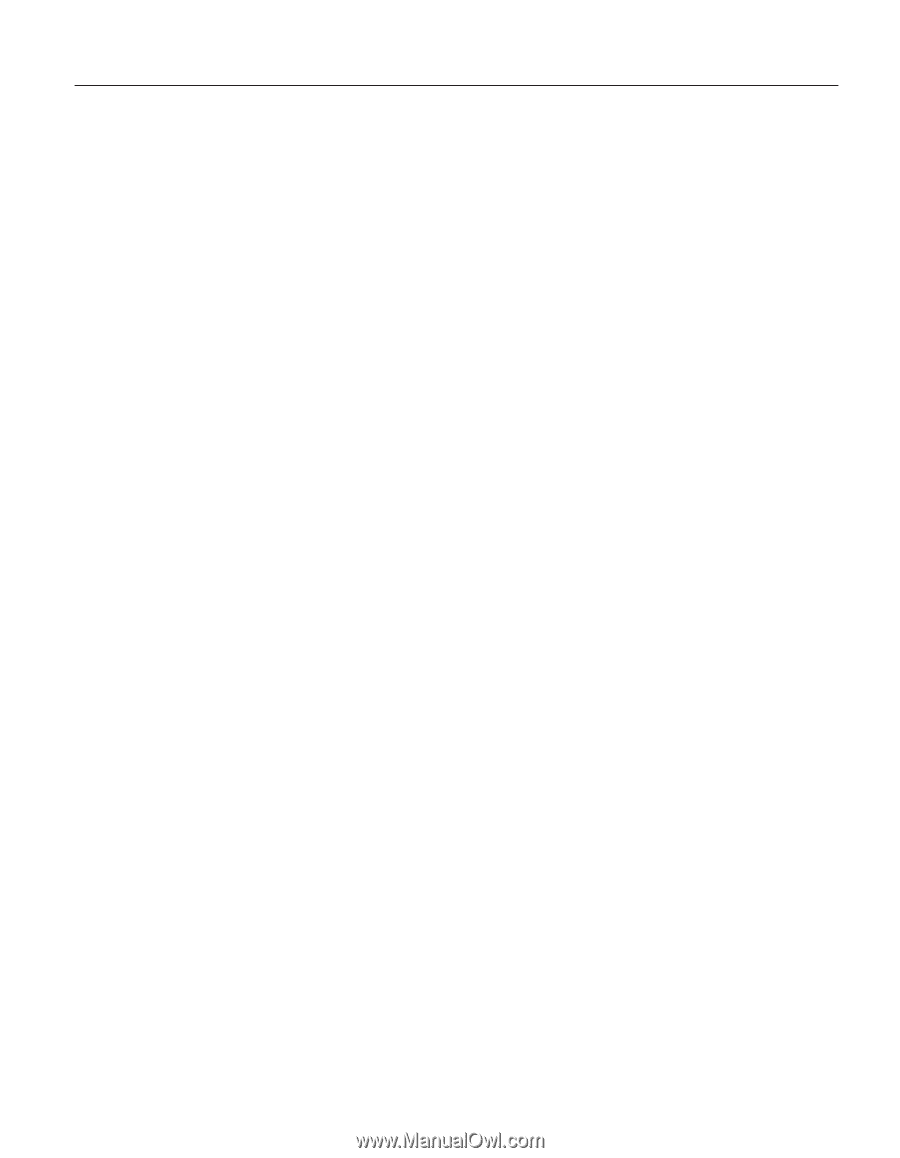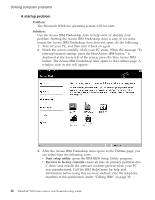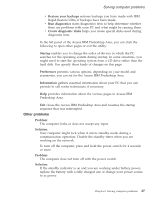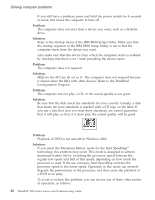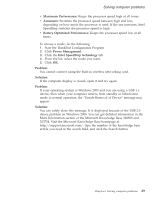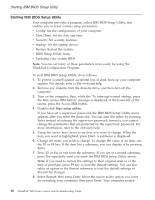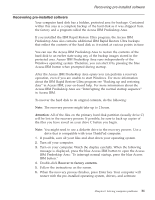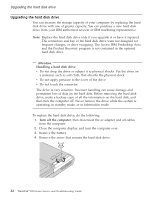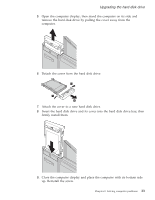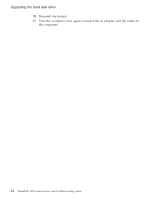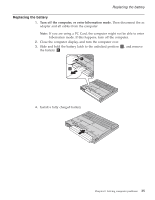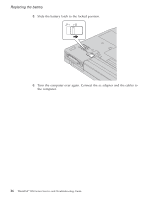Lenovo ThinkPad R50 Greek - Service and troubleshooting guide for ThinkPad R50 - Page 41
Recovering pre-installed software - ibm drivers
 |
View all Lenovo ThinkPad R50 manuals
Add to My Manuals
Save this manual to your list of manuals |
Page 41 highlights
Recovering pre-installed software Recovering pre-installed software Your computer hard disk has a hidden, protected area for backups. Contained within this area is a complete backup of the hard disk as it was shipped from the factory and a program called the Access IBM Predesktop Area. If you installed the IBM Rapid Restore Ultra program, the Access IBM Predesktop Area also contains additional IBM Rapid Restore Ultra backups that reflect the contents of the hard disk as it existed at various points in time. You can use the Access IBM Predesktop Area to restore the contents of the hard disk to an earlier state using any of the backup images stored in the protected area. Access IBM Predesktop Area runs independently of the Windows operating system. Therefore, you can start it by pressing the blue Access IBM button when prompted during startup. After the Access IBM Predesktop Area opens you can perform a recovery operation, even if you are unable to start Windows. For more information about the IBM Rapid Restore Ultra program see "Backing up and restoring data" in Access IBM, your on-board help. For more information about the Access IBM Predesktop Area see "Interrupting the normal startup sequence" in Access IBM. To recover the hard disk to its original contents, do the following: Note: The recovery process might take up to 2 hours. Attention: All of the files on the primary hard disk partition (usually drive C) will be lost in the recovery process. If possible, be sure to back up copies of the files you have saved on your drive C before you begin. Note: You might need to use a diskette drive in the recovery process. Use a drive that is compatible with your ThinkPad computer. 1. If possible, save all your files and shut down your operating system. 2. Turn off your computer. 3. Turn on your computer. Watch the display carefully. When the following message is displayed, press the blue Access IBM button to open the Access IBM Predesktop Area: ″To interrupt normal startup, press the blue Access IBM button.″ 4. Double-click Recover to factory contents. 5. Follow the instructions on the screen. 6. When the recovery process finishes, press Enter key. Your computer will restart with the pre-installed operating system, drivers, and software. Chapter 2. Solving computer problems 31