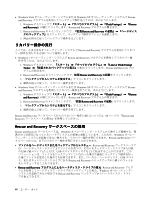Lenovo ThinkPad T420si (Japanese) User Guide - Page 106
リカバリー操作の実, Rescue, Rescue and, and Recovery, Recovery, Recovery ワークスペースの使用
 |
View all Lenovo ThinkPad T420si manuals
Add to My Manuals
Save this manual to your list of manuals |
Page 106 highlights
• Windows Vista Windows XP Rescue and Recovery 1. Windows ThinkVantage』 ➙ 『Rescue and Recovery Rescue and Recovery 2. Rescue and Recovery Rescue and Recovery 3 Rescue and Recovery • Windows 7 Rescue and Recovery 1. Windows Lenovo ThinkVantage Tools Rescue and Recovery 2. Rescue and Recovery Rescue and Recovery 3 4 • Windows Vista Windows XP Rescue and Recovery 1. Windows ThinkVantage』 ➙ 『Rescue and Recovery Rescue and Recovery 2. Rescue and Recovery Rescue and Recovery 3 4 Rescue and Recovery 88 Rescue and Recovery Rescue and Recovery Rescue and Recovery Windows Windows Rescue and Recovery Rescue and Recovery USB USB Rescue and Recovery • Rescue and Recovery Rescue and Recovery Windows Rescue and Recovery 88

•
Windows Vista オペレーティング・システムまたは Windows XP オペレーティング・システムで Rescue
and Recovery プログラムを使用してバックアップ操作を行うには、次のようにします。
1. Windows デスクトップで
『スタート』
➙
『すべてのプログラム』
➙
『ThinkVantage
ThinkVantage
ThinkVantage
ThinkVantage』
➙
『Rescue
Rescue
Rescue
Rescue
and
and
and
and Recovery
Recovery
Recovery
Recovery』
の順にクリックします。Rescue and Recovery プログラムが開きます。
2. Rescue and Recovery のメインウィンドウで、
『拡張 Rescue
Rescue
Rescue
Rescue and
and
and
and Recovery
Recovery
Recovery
Recovery の起動』
➙
『ハードディス
クのバックアップ』
をクリックして、バックアップ操作オプションを選択します。
3. 画面の指示に従ってバックアップ操作を完了します。
リカバリー操作の実
行
ここでは、さまざまなオペレーティング・システムで Rescue and Recovery プログラムを使用してリカバ
リー操作を実行する方法について説明します。
•
Windows 7 オペレーティング・システムで Rescue and Recovery プログラムを使用してリカバリー操
作を行うには、次のようにします。
1. Windows デスクトップで、
『スタート』
➙
『すべてのプログラム』
➙
『Lenovo
Lenovo
Lenovo
Lenovo ThinkVantage
ThinkVantage
ThinkVantage
ThinkVantage
Tools
Tools
Tools
Tools』
➙
『拡張されたバックアップと復元』
の順にクリックします。Rescue and Recovery プロ
グラムが開きます。
2. Rescue and Recovery のメインウィンドウで、
拡張 Rescue
Rescue
Rescue
Rescue and
and
and
and Recovery
Recovery
Recovery
Recovery の起動
をクリックします。
3. 『
バックアップからシステムを復元する
』アイコンをクリックします。
4. 画面の指示に従って、リカバリー操作を完了します。
•
Windows Vista オペレーティング・システムまたは Windows XP オペレーティング・システムで Rescue
and Recovery プログラムを使用してリカバリー操作を行うには、次のようにします。
1. Windows デスクトップで
『スタート』
➙
『すべてのプログラム』
➙
『ThinkVantage
ThinkVantage
ThinkVantage
ThinkVantage』
➙
『Rescue
Rescue
Rescue
Rescue
and
and
and
and Recovery
Recovery
Recovery
Recovery』
の順にクリックします。Rescue and Recovery プログラムが開きます。
2. Rescue and Recovery のメインウィンドウで、『
拡張 Rescue
Rescue
Rescue
Rescue and
and
and
and Recovery
Recovery
Recovery
Recovery の起動
』をクリックします。
3. 『
バックアップからシステムを復元する
』アイコンをクリックします。
4. 画面の指示に従って、リカバリー操作を完了します。
Rescue and Recovery ワークスペースからのリカバリー操作の実行については、88 ページの 『Rescue and
Recovery ワークスペースの使用』を参照してください。
Rescue
Rescue
Rescue
Rescue and
and
and
and Recovery
Recovery
Recovery
Recovery ワークスペースの使用
Rescue and Recovery ワークスペースは、Windows オペレーティング・システムから独立して稼働する、保
護されて非表示になっているハードディスク上の領域に常駐しています。このため、Windowsオペレー
ティング・システムを起動できない場合でも、リカバリー操作を実行できます。Rescue and Recovery ワー
クスペースからは、以下のリカバリー操作を実行することができます。
•
ファイルをハードディスクまたはバックアップからレスキュー
: Rescue and Recovery ワークスペースで
は、ハードディスク・ドライブ上でファイルを見つけ、それらをネットワーク・ドライブまたは他
の記録可能メディア (たとえば、USB デバイスやディスクなど) に転送することができます。この
ソリューションは、ファイルをバックアップしていなかった場合や最後にバックアップ操作を行っ
た後にファイルを変更した場合でも使用できます。また、ローカル・ハードディスク、USB デバイ
ス、またはネットワーク・ドライブにある Rescue and Recovery のバックアップから個々のファイル
をレスキューすることもできます。
•
Rescue
Rescue
Rescue
Rescue and
and
and
and Recovery
Recovery
Recovery
Recovery プログラムによるハードディスク・ドライブの復元
: Rescue and Recovery プログ
ラムを使用してハードディスク・ドライブをバックアップした場合、Windows オペレーティング・
システムを起動できない場合でも Rescue and Recovery バックアップからハードディスク・ドライ
ブを復元できます。
88
ユーザー・ガイド