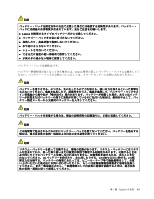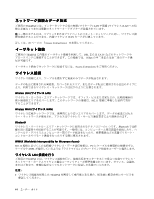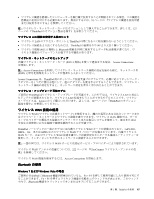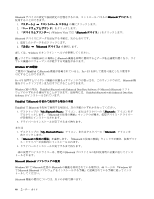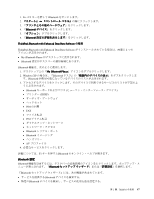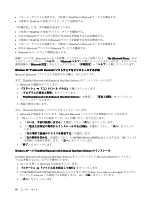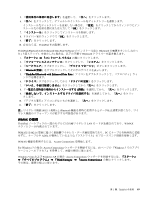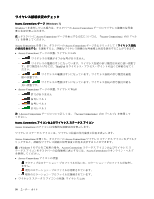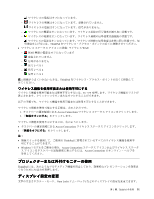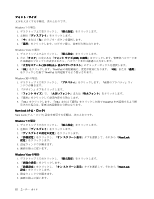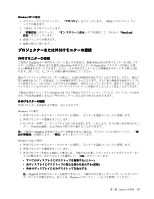Lenovo ThinkPad T420si (Japanese) User Guide - Page 66
with Enhanced Data Rate Software をインストールして Microsoft
 |
View all Lenovo ThinkPad T420si manuals
Add to My Manuals
Save this manual to your list of manuals |
Page 66 highlights
ThinkPad のBluetooth ThinkPad ThinkPad Bluetooth ThinkPad ThinkPad Bluetooth ThinkPad のBluetooth Bluetooth Bluetooth Bluetooth Bluetooth My Bluetooth Places Bluetooth Bluetooth Windows XP で Microsoft Bluetooth Microsoft Bluetooth まず、ThinkPad Bluetooth with Enhanced Data Rate Software 1. Bluetooth 2 3 4. 『ThinkPad Bluetooth with Enhanced Data Rate Software 5 次に、Microsoft Bluetooth 1. Bluetooth Microsoft Bluetooth 2 a b c d C:¥SWTOOLS¥Drivers¥MSBTooth INF 3 Windows XP への ThinkPad Bluetooth with Enhanced Data Rate Software ThinkPad Bluetooth with Enhanced Data Rate Software Microsoft Bluetooth 1. Fn + F5 Bluetooth 2 3. C:¥SWTOOLS¥Drivers¥TPBTooth¥Setup.exe http://www.lenovo.com/support setup.exe OK 4 48
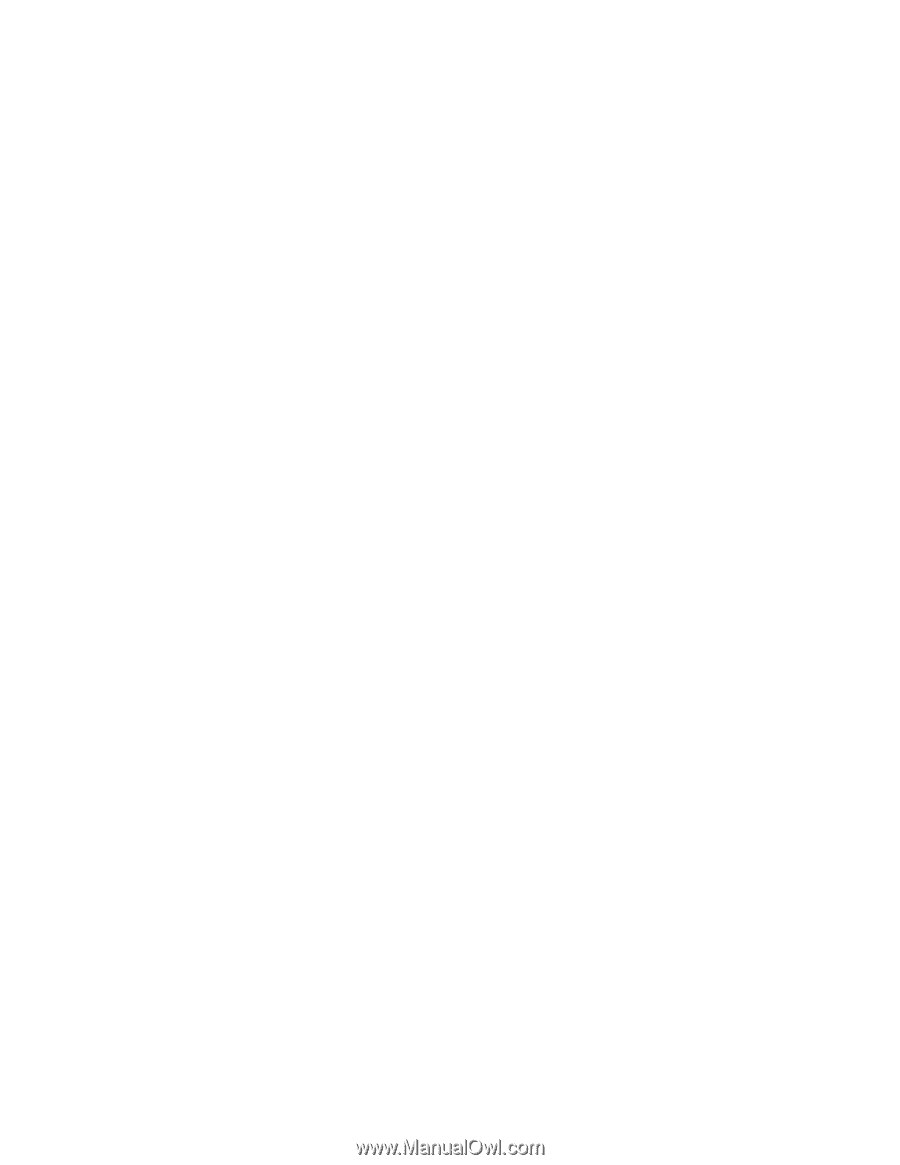
•
リモート・デバイスに提供する、ご使用の ThinkPad の
Bluetooth
サービスを構成する。
•
ご使用の ThinkPad の名前/デバイス・タイプを構成する。
『詳細設定』には、次の機能が含まれています。
•
ご使用の ThinkPad の名前/デバイス・タイプを構成する。
•
ほかの
Bluetooth
デバイスがご使用の ThinkPad を検索する方法を構成する。
•
ご使用の ThinkPad がほかの
Bluetooth
デバイスを検索する方法を構成する。
•
リモート・デバイスに提供する、ご使用の ThinkPad の
Bluetooth
サービスを構成する。
•
ほかの
Bluetooth
デバイスの
Bluetooth
サービスを構成する。
•
Bluetooth
のハードウェア情報を表示する。
詳細については、
Bluetooth
のヘルプを参照してください。ヘルプを開くには、『
My
My
My
My
Bluetooth
Bluetooth
Bluetooth
Bluetooth
Places
Places
Places
Places
』をダ
ブルクリックしてから、『
ヘルプ
』→『
Bluetooth
Bluetooth
Bluetooth
Bluetooth
ヘルプ
』の順にクリックします。または、タスクバーの
通知領域の『
Bluetooth
Bluetooth
Bluetooth
Bluetooth
設定
』を右クリックしてから、『
詳細設定
』→『
ヘルプ
』の順にクリックします。
Windows
Windows
Windows
Windows XP
XP
XP
XP で Microsoft
Microsoft
Microsoft
Microsoft
Bluetooth
Bluetooth
Bluetooth
Bluetooth
ソフトウェアをインストールする手
順
Microsoft
Bluetooth
ソフトウェアを使用する手順は、次のとおりです。
まず、ThinkPad
Bluetooth
with Enhanced Data Rate Software をアンインストールします。
1.
Bluetooth
の電源をオフにします。
2.
『スタート』
➙
『コントロール パネル』
の順にクリックします。
3. 『
プログラムの追加と削除
』をクリックします。
4. 『
ThinkPad
ThinkPad
ThinkPad
ThinkPad
Bluetooth
Bluetooth
Bluetooth
Bluetooth
with
with
with
with Enhanced
Enhanced
Enhanced
Enhanced Data
Data
Data
Data Rate
Rate
Rate
Rate Software
Software
Software
Software
』を選択し、『
変更と削除
』をクリックして
アンインストールします。
5. 画面の指示に従います。
次に、Microsoft
Bluetooth
ソフトウェアをインストールします。
1.
Bluetooth
の電源をオンにします。Microsoft
Bluetooth
ソフトウェアが自動的にロードされます。
2. 『新しいハードウェアの検出ウィザード』が開いたら、以下を行います。
a.
『
いいえ、今回は接続しません
』を選択してから『
次へ
』をクリックします。
b.
『
一覧または特定の場所からインストールする (詳細)
』を選択してから、『
次へ
』をクリック
します。
c.
『
次の場所で最適のドライバを検索する
』を選択します。
d.
『
次の場所を含める
』を選択してから、
C:¥SWTOOLS¥Drivers¥MSBTooth
と入力するか、INF ファイル
を展開した場所を指定します。『
次へ
』をクリックします。
3. 『
終了
』をクリックします。
Windows
Windows
Windows
Windows XP
XP
XP
XP への ThinkPad
ThinkPad
ThinkPad
ThinkPad Bluetooth
Bluetooth
Bluetooth
Bluetooth with
with
with
with Enhanced
Enhanced
Enhanced
Enhanced Data
Data
Data
Data Rate
Rate
Rate
Rate Software
Software
Software
Software のインストール
ThinkPad
Bluetooth
with Enhanced Data Rate Software をインストールして Microsoft
Bluetooth
ソフトウェ
アと置き換えるには、以下の手順を行います。
1. Fn + F5 を押して
Bluetooth
の電源をオンにします。
2.
『スタート』
➙
『ファイル名を指定して実行』
をクリックします。
3.
C:¥SWTOOLS¥Drivers¥TPBTooth¥Setup.exe
と入力します (または http://www.lenovo.com/support からダウン
ロードした setup.exe への絶対パスを指定します)。次に『
OK
OK
OK
OK
』をクリックします。
4. 『
次へ
』をクリックします。
48
ユーザー・ガイド