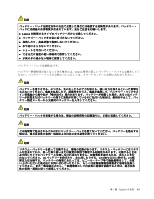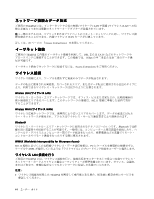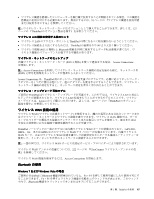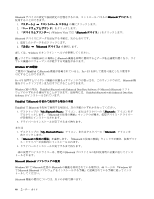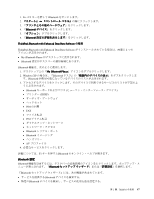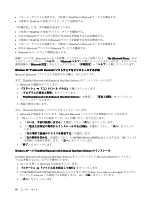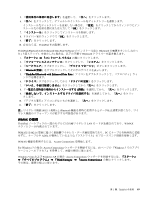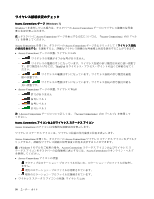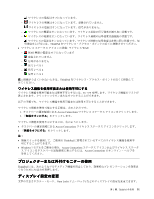Lenovo ThinkPad T420si (Japanese) User Guide - Page 64
with Enhanced Data Rate Software か Microsoft
 |
View all Lenovo ThinkPad T420si manuals
Add to My Manuals
Save this manual to your list of manuals |
Page 64 highlights
Bluetooth Bluetooth 1 2 3 Windows Vista では『Bluetooth Bluetooth 1 2 Bluetooth Windows 802.11 Bluetooth Windows XP ThinkPad にBluetooth Fn + F5 Fn + F5 Bluetooth 1 Windows XP ThinkPad Bluetooth with Enhanced Data Rate Software か Microsoft Bluetooth ThinkPad Bluetooth with Enhanced Data Rate Software ThinkPad でBluetooth ThinkPad で Bluetooth 1 My Bluetooth Places Bluetooth Bluetooth 2 または 1 My Bluetooth Places Bluetooth 2. 『Bluetooth Bluetooth 3 Bluetooth Microsoft Bluetooth Windows XP で Microsoft 社製の Bluetooth 48 Windows XP で Microsoft Bluetooth Bluetooth 46

Bluetooth
デバイスの設定や接続設定の管理をするには、コントロール パネルの
Bluetooth
Bluetooth
Bluetooth
Bluetooth
デバイス
を
使用することができます。
1.
『スタート』
➙
『コントロール パネル』
の順にクリックします。
2. 『
ハードウェアとサウンド
』をクリックします。
3. 『
デバイスとプリンター
』(Windows Vista では『
Bluetooth
Bluetooth
Bluetooth
Bluetooth
デバイス
』) をクリックします。
Bluetooth
デバイスにデータを送信する手順は、次のとおりです。
1. 送信したいデータを右クリックします。
2.
『送信』
➙
『Bluetooth
Bluetooth
Bluetooth
Bluetooth デバイス』
を選択します。
詳しくは、Windows のオンライン・ヘルプを参照してください。
注:
ワイヤレス機能 (802.11 規格) と
Bluetooth
機能を同時に使用するとデータ転送速度が遅くなり、ワイ
ヤレス機能のパフォーマンスが低下する可能性があります。
Windows
Windows
Windows
Windows XP
XP
XP
XP の場合:
ご使用の ThinkPad に
Bluetooth
機能が搭載されていると、Fn + F5 を押して使用可能にしたり使用不
可にすることができます。
Fn + F5 を押すとワイヤレス機能の状態を示すウィンドウが表示され、このウィンドウ内で、
Bluetooth
機
能をクリック 1 つでオンまたはオフにすることができます。
Windows XP の場合、ThinkPad
Bluetooth
with Enhanced Data Rate Software か Microsoft
Bluetooth
ソフト
ウェアのいずれかを使用することができます。出荷時には、ThinkPad
Bluetooth
with Enhanced Data Rate
Software がインストールされています。
ThinkPad
ThinkPad
ThinkPad
ThinkPad で
Bluetooth
Bluetooth
Bluetooth
Bluetooth
を初めて使用する場合の手順
ThinkPad で
Bluetooth
を初めて使用する場合は、次の手順のいずれかを行ってください。
1. デスクトップの『
My
My
My
My
Bluetooth
Bluetooth
Bluetooth
Bluetooth
Places
Places
Places
Places
』アイコン、またはタスクバーの『
Bluetooth
Bluetooth
Bluetooth
Bluetooth
』アイコンをダ
ブルクリックします。『
Bluetooth
の使用の開始』ウィンドウが開き、仮想デバイス・ドライバー
が自動的にインストールされます。
2. ドライバーのインストールが完了するまで待ちます。
または
1. デスクトップの『
My
My
My
My
Bluetooth
Bluetooth
Bluetooth
Bluetooth
Places
Places
Places
Places
』アイコン、またはタスクバーの『
Bluetooth
Bluetooth
Bluetooth
Bluetooth
』アイコンを
右クリックします。
2. 『
Bluetooth
Bluetooth
Bluetooth
Bluetooth
の使用の開始
』を選択します。『
Bluetooth
の使用の開始』ウィンドウが開き、仮想デバイ
ス・ドライバーが自動的にインストールされます。
3. ドライバーのインストールが完了するまで待ちます。
一部の仮想デバイスドライバーは、特定の
Bluetooth
プロファイルの初回使用時に必要に応じてインス
トールされます。
Microsoft
Microsoft
Microsoft
Microsoft
Bluetooth
Bluetooth
Bluetooth
Bluetooth
ソフトウェアの使用
Windows XP で Microsoft 社製の
Bluetooth
の機能を利用されている場合は、48 ページの 『Windows XP
で Microsoft
Bluetooth
ソフトウェアをインストールする手順』に記載されている手順に従ってインス
トールしてください。
Bluetooth
機能の使用については、以下の手順で調べます。
46
ユーザー・ガイド