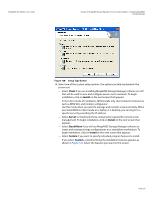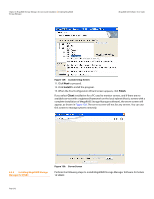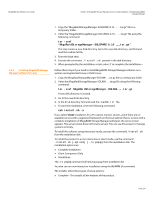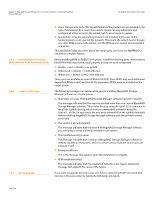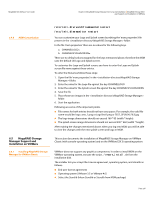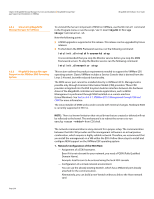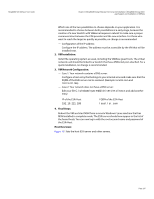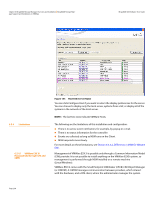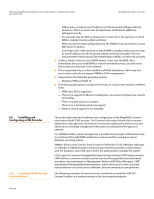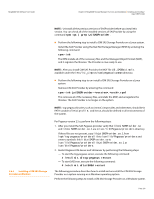Lenovo ThinkServer RD330 MegaRAID SAS Software User Guide - Page 236
Network Configuration of the ESXi Host
 |
View all Lenovo ThinkServer RD330 manuals
Add to My Manuals
Save this manual to your list of manuals |
Page 236 highlights
Chapter 6: MegaRAID Storage Manager Overview and Installation | MegaRAID Storage Man- ager Support and Installation on VMWare MegaRAID SAS Software User Guide 6.5.2 Uninstalling MegaRAID Storage Manager for VMWare 6.5.3 MegaRAID Storage Manager Support on the VMWare ESXi Operating System To uninstall the Server Component of MSM on VMWare, use the Uninstall command in the Program menu or run the script /usr/local/MegaRAID Storage Manager/uninstaller.sh. Note the following points: A MSM upgrade is supported in this release. This release can be upgraded by future releases. To shut down the MSM Framework service, run the following command: /etc/init.d/vivaldiframeworkd stop It is recommended that you stop the Monitor service before you stop the MSM Framework service. To stop the Monitor service run the following command: /etc/init.d/mrmonitor stop This section outlines the product requirements needed to support the VMWare ESX operating system. Classic VMWare includes a Service Console that is derived from the Linux 2.4 kernel, but with reduced functionality. The MSM server part cannot be installed directly in VMWare ESX 3i. Management is possible only through Common Information Model (CIM) providers. These CIM providers integrated into the ESX 3i system build an interface between the hardware driver of the MegaRAID controller and remote applications, such as MSM. Management is performed through MSM installed on a remote machine (Linux/Windows). See Section 6.5.4.1, VMWare ESX 3i Management through CIM and CMPI for more information. The Linux installer of MSM works under console with minimal changes. Hardware RAID is currently supported in ESX 3.x. NOTE: There is a known limitation that virtual drives that are created or deleted will not be reflected to the kernel. The workaround is to reboot the server or to run esxcfg-rescan from COS shell. The network communication is a key element for a proper setup. The communication between the ESXi CIM provider and the management software is an active/passive combination, which requires a highly reliable network. Therefore, we recommend that you install the management on a VM within the ESXi. Follow these steps to install and configure MSM support on the VMWare ESX operating system: 1. Network Configuration of the ESXi Host: - Assignment of a ESXi hostname. Even if it is not relevant for your network, you need a FQDN (Fully Qualified Domain Name). Example: local.lsi.com to be entered using the local ESXi console - Configuration of a virtual network environment: You can use the already existing Vswitch, which has a VMkernel port already attached for the communication. Alternatively, you can build a new Vswitch without a link to the Host network card. Page 236