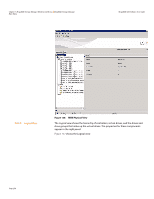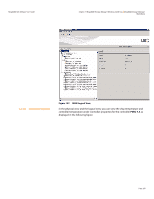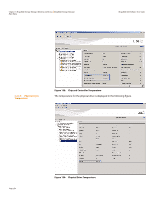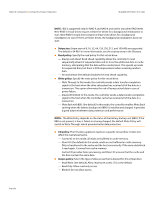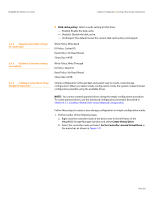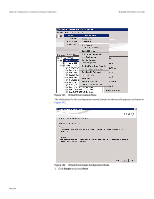Lenovo ThinkServer RD330 MegaRAID SAS Software User Guide - Page 259
To->Controller->Create Virtual Drive, Tools->Con Alerts, Help->Contents, Help->
 |
View all Lenovo ThinkServer RD330 manuals
Add to My Manuals
Save this manual to your list of manuals |
Page 259 highlights
MegaRAID SAS Software User Guide 7.2.4 Menu Bar 7.2.4.1 Manage Menu 7.2.4.2 Go To Menu 7.2.4.3 Log Menu 7.2.4.4 Tools Menu 7.2.4.5 Help Menu Chapter 7: MegaRAID Storage Manager Window and Menus | MegaRAID Storage Manager Main Menu Here are brief descriptions of the main selections on the MegaRAID Storage Manager menu bar. Specific menu options are described in more detail in Chapter 8, Chapter 9, and Chapter 10 of this manual. The Manage menu has a Refresh option for updating the display in the MegaRAID Storage Manager window (refresh is seldom required; the display normally updates automatically) and an Exit option to end your session on MegaRAID Storage Manager. The Server menu item shows all the servers that were discovered by a scan. In addition, you can perform a check consistency, initialize multiple virtual groups, and show the progress of group operations on virtual drives. The Go To menu is available when you select a controller, drive group, physical drive, virtual drive, or battery backup unit in the main menu screen. The menu options vary depending on the type of device selected in the left panel of the MegaRAID Storage Manager main menu. The options also vary depending on the current state of the selected device. For example, if you select an offline drive, the Make Drive Online option appears in the Physical Drive menu. Configuration options are also available. This is where you access the Configuration Wizard that you use to perform configuration drive groups and virtual drives. To access the Wizard, select the controller in the left panel, and then select Go To->Controller->Create Virtual Drive. The Log menu includes options for saving and clearing the message log. For more information about the Log menu, see Appendix A, Events and Messages. On the Tools menu you can select Tools->Configure Alerts to access the Configure Alerts screen, which you can use to set the alert delivery rules, event severity levels, exceptions, and e-mail settings. For more information, see Section 9.2, Configuring Alert Notifications On the Help menu you can select Help->Contents to view the MegaRAID Storage Manager online help file. You can select Help->About MegaRAID Storage Manager to view version information for the MegaRAID Storage Manager software. NOTE: When you use the MegaRAID Storage Manager online help, you might see a warning message that Internet Explorer has restricted the file from showing active content. If this warning appears, click on the active content warning bar and enable the active content. NOTE: If you are using the Linux operating system, you must install Firefox® or Mozilla® for the MegaRAID Storage Manager online help to display. NOTE: When connected to the VMWare server, only the IP address and the hostname information display. The other information, such as the operating system name, version, and architecture do not display. Page 259