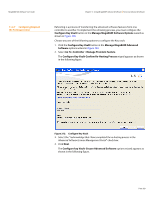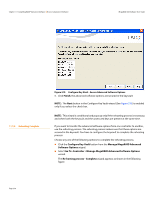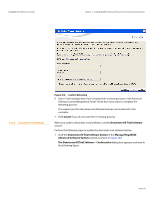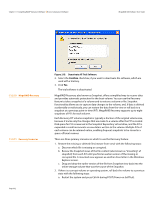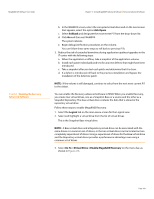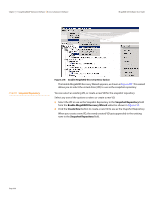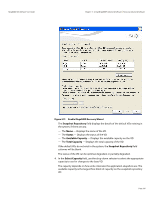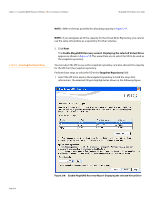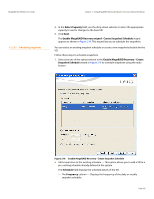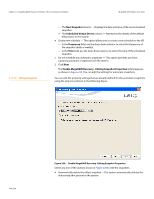Lenovo ThinkServer RD330 MegaRAID SAS Software User Guide - Page 333
Adv Opers, Rollback, Logical, Go To->Virtual Drive->Enable MegaRAID Recovery
 |
View all Lenovo ThinkServer RD330 manuals
Add to My Manuals
Save this manual to your list of manuals |
Page 333 highlights
MegaRAID SAS Software User Guide Chapter 11: Using MegaRAID® Advanced Software | Recovery Advanced Software 11.2.12 Enabling the Recovery Advanced Software b. In the WebBIOS screen, select the corrupted virtual drive and on the next screen that appears, select the option Adv Opers. c. Select Rollback and designate the most recent PiT from the drop-down list. d. Click Go and then exit WebBIOS. The system reboots. e. Begin debug/verification procedures on the volume. You can follow these same steps to roll back to previous PiTs. 3. Reduce the risk of extended downtime during application updates/upgrades in the IT center with the following steps: a. When the application is offline, take a snapshot of the application volume. b. Install each patch individually and test for any new defects that might have been introduced. c. Take a snapshot after you test each patch and determine that it is clean. d. If a defect is introduced, roll back to the previous installation and bypass the installation of the defective patch. NOTE: If the volume is still damaged, continue to select from the next most current PiT to the oldest. You can enable the Recovery advanced software in MSM. When you enable Recovery, you create two virtual drives, one as a Snapshot Base or a source and the other as a Snapshot Repository. The base virtual drive contains the data that is stored in the repository virtual drive. Follow these steps to enable MegaRAID Recovery. 1. Select the Logical tab on the main menu screen for the Logical view. 2. Select and highlight a virtual drive from the list of virtual drives. This is the Snapshot Base virtual drive. NOTE: A Base virtual drive and a Repository virtual drive can be associated with the same drives or a common set of drives, or the two virtual drives can be located on two completely separate set of drives. Using a separate set of drives for the Base virtual drive and the Repository virtual drives provides a performance advantage over using a common set of drives. 3. Select Go To->Virtual Drive->Enable MegaRAID Recovery on the menu bar, as shown in Figure 216. Page 333