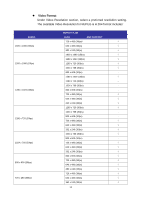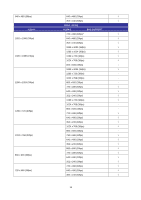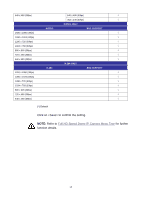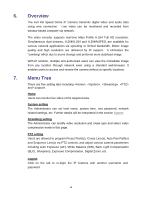LevelOne FCS-4041 User Manual - Page 20
Video Streaming Pause /Restart button
 |
View all LevelOne FCS-4041 manuals
Add to My Manuals
Save this manual to your list of manuals |
Page 20 highlights
Talk function allows the local site talks to the remote site. Click on the button to switch it to on/off. Please refer to Security: Add user >> Talk/Listen for further details. NOTE: This function is only available for User who has granted this privilege by the Administrator. Speaker button (on/off) Click on the button to mute/activate the audio. NOTE: This function is only available for User who has granted this privilege by the Administrator. Snapshot button Click on the button and the JPEG snapshots will automatically be saved in the appointed place. The default place of saving snapshots is: C:\. To change the storage location, please refer to File Location for further details. NOTE: For users with Windows 7 operating system, it is required to log on as an Administrator to implement the Web Recording function. Video Streaming Pause /Restart button (pause/restart) Click on the button to disable video streaming, the live video will be displayed as black. Press the button to show the live video again. Web Recording button (on/off) Click on the button and the Live View through the web browsing will be directly recorded to the specific location on the local hard drive, which could be configured in the page. The default storage location for the web recording is: C:\. Please refer to File Location for further details. NOTE: For users with Windows 7 operating system, it is required to log on as an Administrator to implement the Web Recording function. Zoom Adjustment (Wide/ Tele) Click on the buttons to control zoom in/out. Or move the cursor closely onto the zoom adjustment bar to the desired zoom ratio. Focus Adjustment Auto Focus (Continuous AF) Click on the button to enable AF mode. In this mode, the camera will keep in focus automatically and continuously regardless of zoom changes or any view changes. The Focus status will also be displayed above the live video pane as shown below. Manual button Click on the button, and users can adjust focus manually via 20