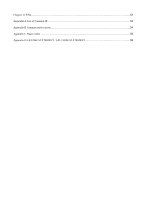LevelOne WAC-1000 User Manual - Page 8
Hardware installation
 |
View all LevelOne WAC-1000 manuals
Add to My Manuals
Save this manual to your list of manuals |
Page 8 highlights
Chapter 2 Hardware installation This chapter summarizes the appearance of ReOS_SE software platform WAC - 1000 / WAC - 1001, then describes how to install the device. 2.1 Panel description The front panel has 5 LAN ports (10/100M), an external USB interface, and the casing size is 9 inches. The front panel is shown in the schematic diagram below. Figure 2- 1 Front Panel -- WAC-1000 2.1.1 Description of LED lights LED lights Description PWR Power LED SYS System Status LED Link/Act Port Status LED USB USB Port Status LED Function It is constantly on when the power supply is working properly. It flashes at the frequency of 2 times per second, when the system burden is heavy, the flashing frequency drops; normally on or normally off in failure. When a device is properly connected to a port, the status LED that corresponds to the port stays lit, and it will flash if there is flow. USB light is on, which means the USB interface is being used. 2.1.2 Description of interfaces Interface Meaning LAN LAN ports USB USB port Table 0-1 Description of LEDs Notes Integrated with multiple switched Ethernet ports. Provide an external USB interface. Remarks LAN (RJ-45) port supports adaptive positive and negative lines. Connect the USB disk, to store the software, profiles, etc. obtained by devices. Table 0-2 Description of Ports 2.1.3 Reset button Reset button can be used to recover the device's factory configuration when you forget the administrator password. Method: In the process of charged operation, hold down the Reset button for more than 5 seconds, then release the button, and the device will be returned to the factory settings, and automatically restart. Note: The above operations will delete all the original device configuration, please use it with care! 4