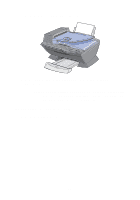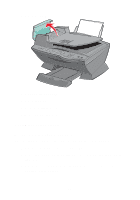Lexmark 6170 User's Guide - Page 103
Document has a checkerboard pattern, See More Copy Settings
 |
UPC - 734646681865
View all Lexmark 6170 manuals
Add to My Manuals
Save this manual to your list of manuals |
Page 103 highlights
2 Click See More Copy Settings. 3 Click Display Advanced Copy Settings, and then the Scan tab. 4 From the Color depth drop-down menu, select Gray. 5 Click OK. Document has a checkerboard pattern If you scan or copy from a printed source and see a checkerboard pattern on your document, follow the instructions below to eliminate the pattern. For scanning: 1 From your desktop, double-click the Lexmark X6100 Series All-In-One Center icon. The All-In-One Main Page appears. 2 Click See More Scan Settings. 3 From the What is being scanned? menu, select Magazine/ Newspaper. 4 Click Scan Now. For copying: 1 From your desktop, double-click the Lexmark X6100 Series All-In-One Center icon. The All-In-One Main Page appears. 2 Click See More Copy Settings. 3 Click Display Advanced Copy Settings. 4 Select the Image Patterns tab. 5 Make sure the second box is checked to remove image patterns from magazine or newspaper documents. 6 Click OK. 97