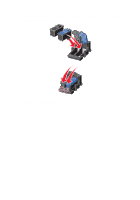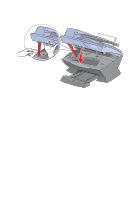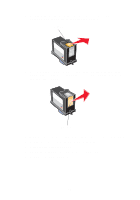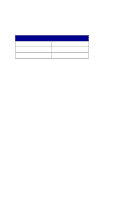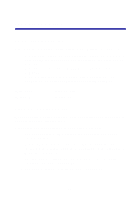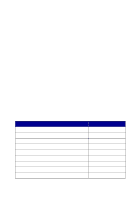Lexmark 6170 User's Guide - Page 89
Maintenance, Clean Cartridges, Options, Select, Start, Programs, Lexmark X6100 Series
 |
UPC - 734646681865
View all Lexmark 6170 manuals
Add to My Manuals
Save this manual to your list of manuals |
Page 89 highlights
2 Clean the print nozzles: Using the control panel a Load paper in the All-In-One. For help, see page 24. b Press Copy. c Press Options until Maintenance appears on the display. d Press the right arrow until Clean Cartridges appears on the display. e Press Select. A nozzle page prints, forcing ink through the nozzles to clean the clogged nozzles. f Print your document again to verify that your print quality has improved. g If you are not satisfied with the print quality, continue with step 3, and then print your document again. Using the Lexmark All-In-One Center a Load paper. For help, see page 24. b Click Start Programs Lexmark X6100 Series Lexmark X6100 Series All-In-One Center. c From the Maintenance tab, click Clean to fix horizontal streaks. d Click Print. A nozzle page prints, forcing ink through the nozzles to clean the clogged nozzles. e Print your document again to verify that your print quality has improved. f If you are not satisfied with the print quality, continue with step 3, and then print your document again. 3 Wipe the print cartridge nozzles and contacts: a Remove the print cartridges. For help, see page 77. b Dampen a clean, lint-free cloth with water. 83