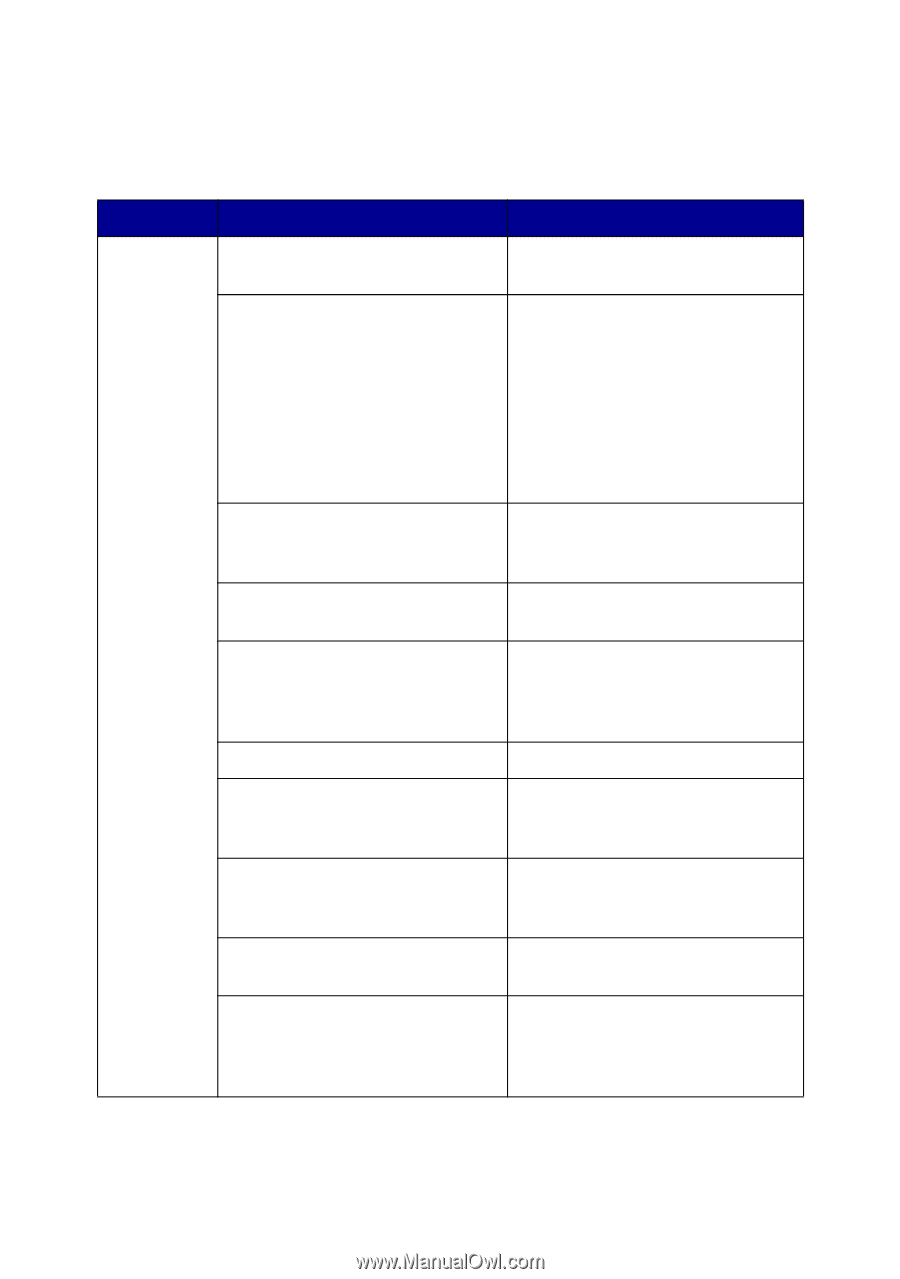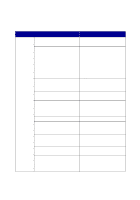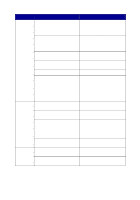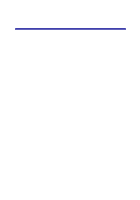Lexmark 6170 User's Guide - Page 110
Fax troubleshooting, Find the problem below that best matches the problem you are having
 |
UPC - 734646681865
View all Lexmark 6170 manuals
Add to My Manuals
Save this manual to your list of manuals |
Page 110 highlights
Fax troubleshooting Find the problem below that best matches the problem you are having: Symptom: Problem: Solution: Cannot send fax Is the AIO turned on? Press the Power button. The power light comes on. Are the fax number, country code, and date/time set correctly? You must set your fax number, your country code, and your time/date. To set your fax number, see "PERSONALIZE FAX" on page 69. To set your country code, see "Country code" on page 73. To set your time/date, see "EDIT TIME/ DATE" on page 69. Is the AIO using an unsupported line (DSL, ISDN, or cable modem)? See "Using an unsupported line" on page 106. Is the telephone line in use by Wait until the other device is another device? finished before sending a fax. Is the original document loaded correctly? Load the original document face down in the back left corner of the scanner glass or text-side up on the ADF. Is there a paper jam? See "Paper jams" on page 91. Is the memory full? Dial the receiving number first, and then scan your original document one page at a time. Are the connections (power supply, telephone, handset, answering machine) loose? Make sure all the connections are secure. Is Speed Dial set correctly? See "Setting Up Speed Dial" on page 62. Does the AIO detect the dial tone? See "Manually dialing a fax while listening to a telephone line" on page 65 to set the On Hook Dial feature. 104