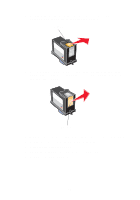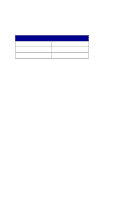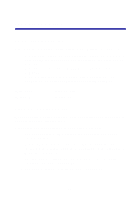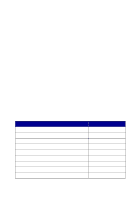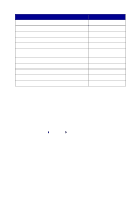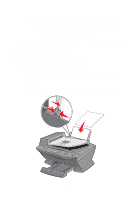Lexmark 6170 User's Guide - Page 91
Preserve the print cartridges, Clean the scanner glass, All-In-One. For best results
 |
UPC - 734646681865
View all Lexmark 6170 manuals
Add to My Manuals
Save this manual to your list of manuals |
Page 91 highlights
j If the print quality does not improve, repeat step 3 up to two more times. k If print quality is still not satisfactory, replace the print cartridges. For information, see page 76. Preserve the print cartridges To ensure the longest life from your print cartridges and optimum performance from your All-In-One: • Keep a new print cartridge in its packaging until you are ready to install it. • Do not remove a print cartridge from the All-In-One except to replace, clean, or store it in an airtight container. The print cartridges do not print correctly if left exposed for an extended period because the ink dries. Lexmark's warranty does not cover repair of failures or damage caused by a refilled cartridge. We do not recommend use of refilled cartridges. Refilling cartridges can affect print quality and cause damage to the All-In-One. For best results, use Lexmark supplies. Clean the scanner glass Clean the scanner glass when ink smudges, fingerprints, or dirt are apparent. To clean: • Dampen a clean, lint-free cloth with a non-abrasive cleaning solvent. • Gently wipe the scanner glass clean. Note: Make sure all ink or corrective fluid on the document is dry before placing the document on the scanner glass. 85