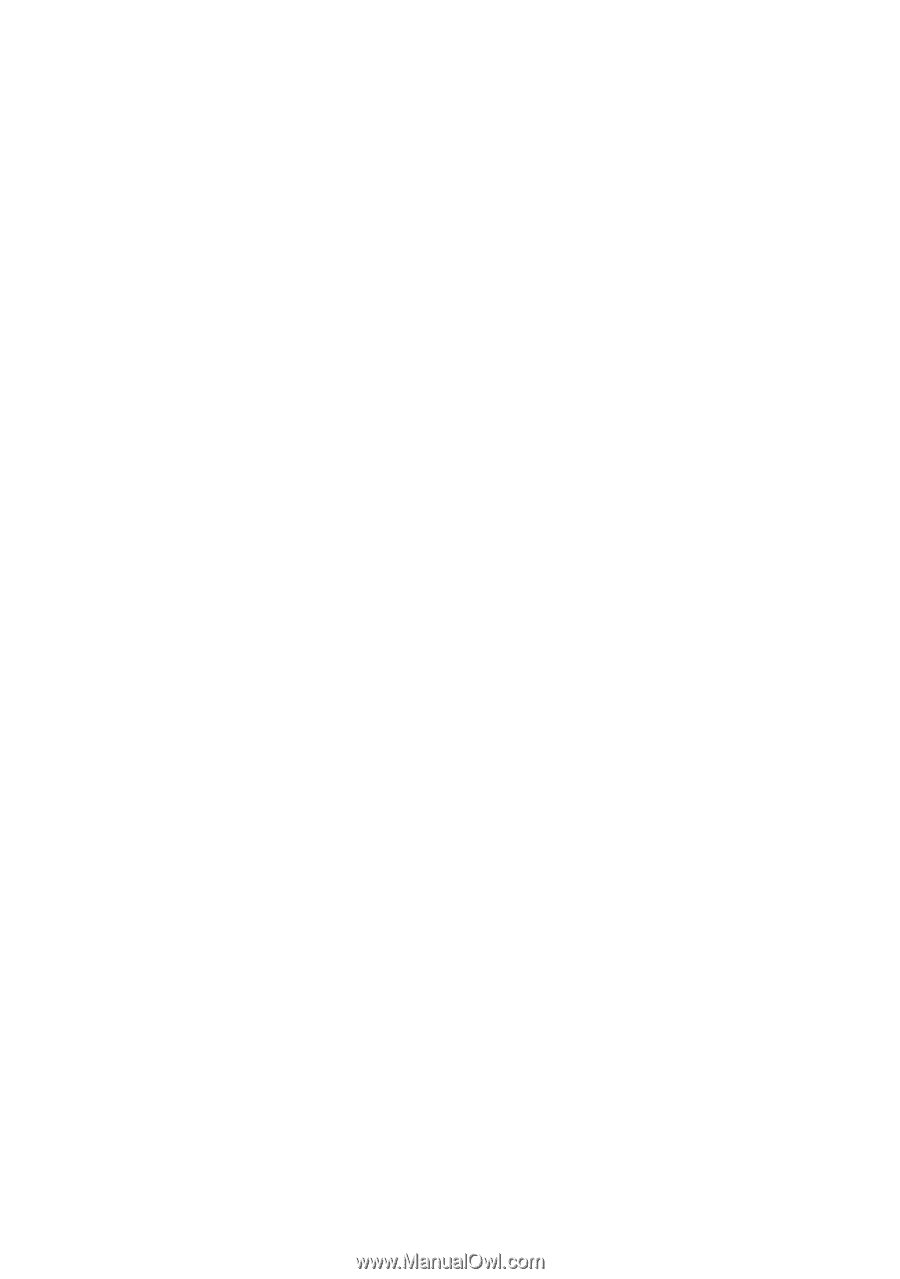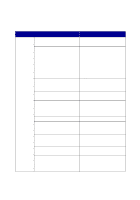Lexmark 6170 User's Guide - Page 105
Edges of my document are cropped, Scanner unit will not close, Fax settings need adjustment
 |
UPC - 734646681865
View all Lexmark 6170 manuals
Add to My Manuals
Save this manual to your list of manuals |
Page 105 highlights
Edges of my document are cropped If your document is cropped on the edges: 1 On the control panel, press Copy or Fax. 2 Press Options until Reduce/Enlarge appears on the display. 3 Press the right arrow until Fit to Page appears. 4 Press Select. Scanner unit will not close To close the scanner unit after installing print cartridges, unlocking the scanner bed, or removing a paper jam, follow these steps: 1 Using both hands, lift the scanner unit. 2 With one hand, move the scanner support to the right and with the other hand, lower the scanner unit. Note: Make sure the scanner unit closes completely. Fax settings need adjustment 1 From your desktop, double-click the Lexmark X6100 Series All-In-One Center icon. The All-In-One Main Page appears. 2 In the upper left corner, click Maintain/Troubleshoot. 3 Under Fax Setup Utility, click Display the Fax Setup Utility. 4 Adjust the settings you want to change. 5 Click Save Settings. All-In-One is scanning and copying without a pre-scan 1 On the control panel, press Scan or Copy. 99