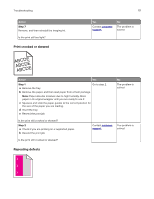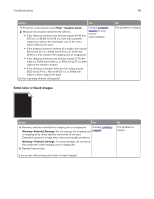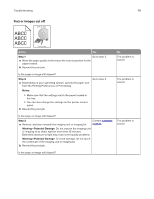Lexmark CX725 User Guide - Page 114
Incorrect margins, Step 2, Warning-Potential Damage
 |
View all Lexmark CX725 manuals
Add to My Manuals
Save this manual to your list of manuals |
Page 114 highlights
Troubleshooting 114 Action Yes Step 2 Go to step 3. a Load the specified tray or feeder with the recommended paper type. b Resend the print job. No The problem is solved. Do horizontal white lines still appear on prints? Step 3 a Remove, and then reinstall the imaging unit or imaging kit. Contact customer support. Warning-Potential Damage: Do not expose the imaging unit or imaging kit to direct light for more than 10 minutes. Extended exposure to light can cause print quality problems. Warning-Potential Damage: To avoid damage, do not touch the underside of the imaging unit or imaging kit. b Resend the print job. The problem is solved. Do horizontal white lines still appear on prints? Incorrect margins ABCD ABCD ABCD Action Yes Step 1 The problem is a Squeeze and slide the paper guides to the correct position for solved. the size of the paper you are loading. b Resend the print job. Are the margins correct? Step 2 The problem is a From the Paper menu on the control panel, check if the printer solved. is detecting the correct paper size. b Resend the print job. Are the margins correct? No Go to step 2. Go to step 3.