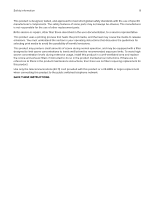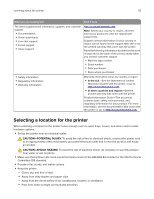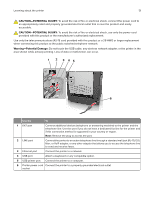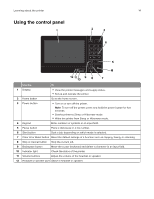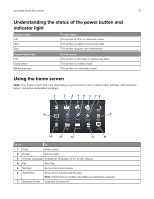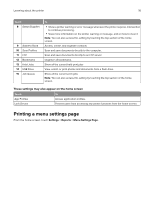Lexmark CX725 User Guide - Page 13
CAUTION-POTENTIAL INJURY, Warning-Potential Damage, Use
 |
View all Lexmark CX725 manuals
Add to My Manuals
Save this manual to your list of manuals |
Page 13 highlights
Learning about the printer 13 CAUTION-POTENTIAL INJURY: To avoid the risk of fire or electrical shock, connect the power cord to an appropriately rated and properly grounded electrical outlet that is near the product and easily accessible. CAUTION-POTENTIAL INJURY: To avoid the risk of fire or electrical shock, use only the power cord provided with this product or the manufacturer's authorized replacement. Use only the telecommunications (RJ‑11) cord provided with this product or a 26 AWG or larger replacement when connecting this product to the public switched telephone network. Warning-Potential Damage: Do not touch the USB cable, any wireless network adapter, or the printer in the area shown while actively printing. Loss of data or malfunction can occur. Use the To 1 EXT port Connect additional devices (telephone or answering machine) to the printer and the telephone line. Use this port if you do not have a dedicated fax line for the printer and if this connection method is supported in your country or region. Note: Remove the plug to access the port. 2 LINE port Connect the printer to an active telephone line through a standard wall jack (RJ‑11), DSL filter, or VoIP adapter, or any other adapter that allows you to access the telephone line to send and receive faxes. 3 Ethernet port Connect the printer to a network. 4 USB port Attach a keyboard or any compatible option. 5 USB printer port Connect the printer to a computer. 6 Printer power cord Connect the printer to a properly grounded electrical outlet. socket