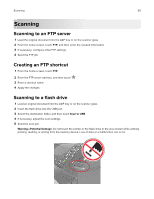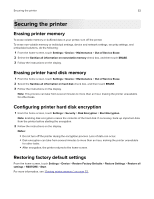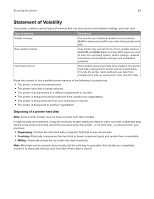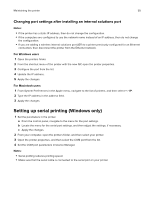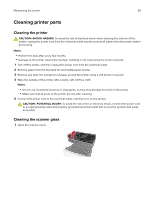Lexmark CX725 User Guide - Page 52
Securing the printer, Erasing printer memory, Erasing printer hard disk memory, Configuring printer
 |
View all Lexmark CX725 manuals
Add to My Manuals
Save this manual to your list of manuals |
Page 52 highlights
Securing the printer 52 Securing the printer Erasing printer memory To erase volatile memory or buffered data in your printer, turn off the printer. To erase non‑volatile memory or individual settings, device and network settings, security settings, and embedded solutions, do the following: 1 From the home screen, touch Settings > Device > Maintenance > Out of Service Erase. 2 Select the Sanitize all information on nonvolatile memory check box, and then touch ERASE. 3 Follow the instructions on the display. Erasing printer hard disk memory 1 From the home screen, touch Settings > Device > Maintenance > Out of Service Erase. 2 Select the Sanitize all information on hard disk check box, and then touch ERASE. 3 Follow the instructions on the display. Note: This process can take from several minutes to more than an hour, making the printer unavailable for other tasks. Configuring printer hard disk encryption 1 From the home screen, touch Settings > Security > Disk Encryption > Start Encryption. Note: Enabling disk encryption erases the contents of the hard disk. If necessary, back up important data from the printer before starting the encryption. 2 Follow the instructions on the display. Notes: • Do not turn off the printer during the encryption process. Loss of data can occur. • Disk encryption can take from several minutes to more than an hour, making the printer unavailable for other tasks. • After encryption, the printer returns to the home screen. Restoring factory default settings From the home screen, touch Settings > Device > Restore Factory Defaults > Restore Settings > Restore all settings > RESTORE > Start. For more information, see "Erasing printer memory" on page 52.