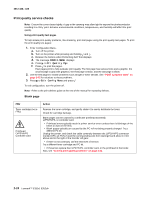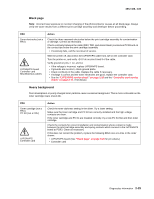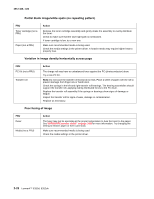Lexmark E350d Service Manual - Page 43
Operator panel service check, Paper feed service checks, Paper jam error indication during POST
 |
View all Lexmark E350d manuals
Add to My Manuals
Save this manual to your list of manuals |
Page 43 highlights
4512-420, -430 Operator panel service check Inspect the operator panel cable for damage. Make sure the cable is plugged in securely. Run POST and check each light for proper operation. See "Power-On Self Test (POST) sequence" on page 2-1. LCD Operator panel service check FRU Operator panel (LCD) Controller card Warning: Do not replace the operator panel and controller card at the same time. Each card contains the printer settings. When either of these cards is new, it obtains the settings from the other card. Settings are lost when both are new and replaced at the same time. Action Lights If the LCD does not come on, open the controller card cage and locate the operator panel connector at J3. Make sure the cable is properly connected to the controller card and the controller card has input voltage to it. With the printer on, verify the following without disconnecting the cable: • Pins 1, 3, 5, and 6-3.3 v • Pin 2-5 v • Pins 4 and 7-GND If these are correct and the operator panel is not functioning, replace the operator panel. If any are incorrect, see "Controller card service check" on page 3-17. Buttons If the buttons do not respond, replace the operator panel. There is no test or repair for the faulty switches. Paper feed service checks Paper jam error indication during POST FRU Fuser (exit sensor) Input/duplex sensor Manual feed sensor Action If the exit sensor flag, which is visible at the back of the fuser, is in any position other than vertical, the printer will display a paper jam. Make sure the flag is operating freely. Replace the fuser if the sensor is damaged. Make sure the input paper feed sensors are working properly. A stuck or incorrectly installed sensor causes a paper jam indication. Media picks during POST and/or continuously FRU ACM Manual feed clutch Action Check the ACM clutch for wear. The solenoid interacts with the clutch to control the motion of the pick tires. If the ratchet teeth of the ACM clutch assembly are worn or broken, the solenoid may not stop the ACM from rotating. Replace the ACM clutch assembly if necessary. Check the manual feed clutch for damage. Diagnostics information 2-21