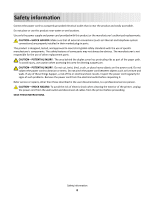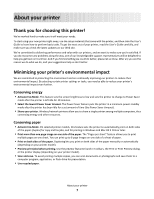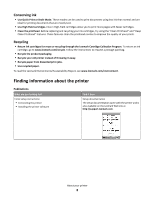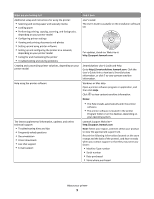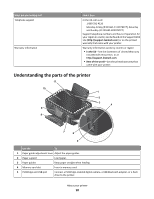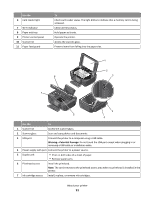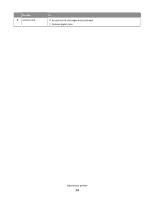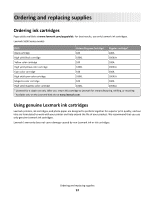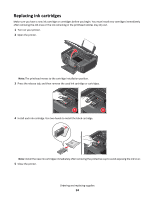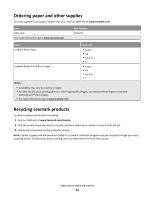Lexmark Interact S606 User's Guide - Page 11
Warning-Potential Damage, Use - printhead
 |
View all Lexmark Interact S606 manuals
Add to My Manuals
Save this manual to your list of manuals |
Page 11 highlights
Use the 6 Card reader light 7 Wi-Fi indicator 8 Paper exit tray 9 Printer control panel 10 Scanner lid 11 Paper feed guard To Check card reader status. The light blinks to indicate that a memory card is being accessed. Check wireless status. Hold paper as it exits. Operate the printer. Access the scanner glass. Prevent items from falling into the paper slot. 1 2 8 3 7 4 6 5 Use the To 1 Scanner lid Access the scanner glass. 2 Scanner glass Scan and copy photos and documents. 3 USB port Connect the printer to a computer using a USB cable. Warning-Potential Damage: Do not touch the USB port except when plugging in or removing a USB cable or installation cable. 4 Power supply with port Connect the printer to a power source. 5 Duplex unit • Print on both sides of a sheet of paper. • Remove paper jams. 6 Printhead access Install the printhead. Note: The carrier moves to the printhead access area when no printhead is installed in the printer. 7 Ink cartridge access Install, replace, or remove ink cartridges. About your printer 11