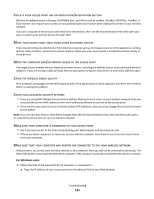Lexmark Interact S606 User's Guide - Page 120
Resetting the wireless settings to factory defaults, Cannot print over wireless network, Network Setup
 |
View all Lexmark Interact S606 manuals
Add to My Manuals
Save this manual to your list of manuals |
Page 120 highlights
Resetting the wireless settings to factory defaults 1 From the home screen, navigate to Reset Network Settings: > Network Setup > Reset Network Settings 2 Touch Yes. The printer wireless settings are reset to factory default settings. To verify, print a network setup page. Cannot print over wireless network If you encountered problems while installing, or if your printer does not appear in the printers folder or as a printer option when sending a print job, then you can try uninstalling and reinstalling the software. Before you reinstall the software, check the troubleshooting checklist, and then do the following: TURN THE ACCESS POINT (WIRELESS ROUTER) OFF AND THEN BACK ON Wait one minute for the printer and computer to reestablish the connection. This can sometimes refresh network connections and resolve connectivity issues. DISCONNECT FROM VPN SESSION When you are connected to another network through a VPN connection, you will not be able to access the printer over your wireless network. End your VPN session and try printing again. MAKE SURE DEMO MODE IS TURNED OFF Select printer features are not available when Demo Mode is turned on. From the home screen, navigate to: > Demo Mode > Off > save the setting CHECK YOUR WEP KEY OR WPA PASSPHRASE If your access point is using WEP security, then the WEP key should be: • Exactly 10 or 26 hexadecimal characters. Hexadecimal characters are A-F, a-f, and 0-9. or • Exactly 5 or 13 ASCII characters. ASCII characters are letters, numbers, and symbols found on a keyboard. ASCII characters in a WEP key are case-sensitive. If your access point is using WPA or WPA2 security, then the WPA passphrase should be: • Exactly 64 hexadecimal characters. Hexadecimal characters are A-F, a-f, and 0-9. or • From 8 to 63 ASCII characters. ASCII characters are letters, numbers, and symbols found on a keyboard. ASCII characters in a WPA passphrase are case-sensitive. Note: If you do not know this information, then see the documentation that came with the wireless network, or contact the person who set up your wireless network. Troubleshooting 120