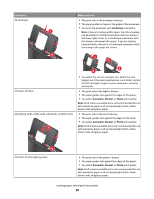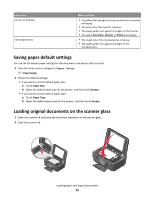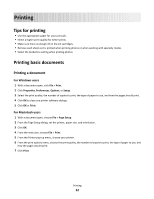Lexmark Interact S606 User's Guide - Page 35
Printing documents from a memory card or flash drive (Windows only)
 |
View all Lexmark Interact S606 manuals
Add to My Manuals
Save this manual to your list of manuals |
Page 35 highlights
4 From the menu bar, choose File > Print. 5 From the Printer pop-up menu, choose your printer. 6 From the print options pop-up menu, choose Layout. 7 From the Pages per Sheet pop-up menu, choose the number of page images to print on each page. 8 Adjust other settings as needed. 9 Click Print. Printing documents from a memory card or flash drive (Windows only) To enable the File Print function: • The printer must be connected to a computer through a USB cable or through a network. • The printer and the computer must be on. • The memory card or flash drive must contain document files that are supported by the printer. For more information, see "Supported memory cards and file types" on page 39. • The computer must contain applications that support the file types in the memory device. 1 Insert a memory card or flash drive. The Memory Device screen appears on the display. 2 Touch Print Documents. 3 Select and print the document: If the printer is using a USB connection a Select the file name of the document that you want to print. b Press to start printing the document. If the printer is using a Wireless connection (selected models only) a Select the file name of the document that you want to print. b Press , and then wait for the printer to connect to the network computer or to finish searching the network for available computers. c When prompted, select the name of the network computer, and then touch Accept to start printing the document. Notes: • You may be prompted to enter a PIN if the computer requires it. Enter the PIN using the keypad. • To assign a computer name and a PIN to the computer, see the Help for the printer software associated with your operating system. Printing 35