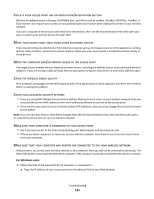Lexmark Interact S606 User's Guide - Page 116
Cannot scan to a computer over a network, E-mail troubleshooting, Cannot send e-mail
 |
View all Lexmark Interact S606 manuals
Add to My Manuals
Save this manual to your list of manuals |
Page 116 highlights
Cannot scan to a computer over a network If the "Before you troubleshoot" checklist does not solve the problem, then try one or more of the following: MAKE SURE THE PRINTER AND THE DESTINATION COMPUTER ARE CONNECTED TO THE SAME NETWORK MAKE SURE THE PRINTER SOFTWARE IS INSTALLED ON THE DESTINATION COMPUTER MAKE SURE "ENABLE NETWORK SCAN TO COMPUTER" IS SELECTED IN THE GENERAL TAB OF THE SCAN CENTER (MACINTOSH ONLY) Notes: • This is available only in Mac OS X version 10.6. • If you have several applications open, then make sure that the Scan Center is the active application. Otherwise, the correct menu bar does not appear. From the menu bar, navigate to: Scan Center > Preferences > General tab E-mail troubleshooting • "Cannot send e-mail" on page 116 • "Cannot attach files" on page 117 Cannot send e-mail CHECK YOUR E-MAIL CONFIGURATION SETTINGS Make sure you have correctly completed the e-mail setup and successfully configured an SMTP server. CHECK YOUR NETWORK CONNECTION Make sure the printer is connected to an Ethernet or wireless network. Your network must be connected to the Internet for the printer to communicate with the SMTP server. CHECK YOUR PROXY CONFIGURATION Your proxy server configuration should allow SMTP server connections. For help with your proxy server or SMTP settings, contact your system support person. MAKE SURE TO ENTER A VALID RECIPIENT E-MAIL ADDRESS MAKE SURE THE RECIPIENT MAILBOX IS NOT FULL This causes e-mail to bounce back to your inbox. Troubleshooting 116