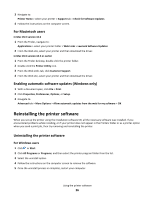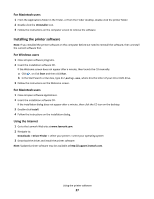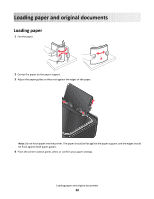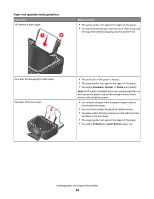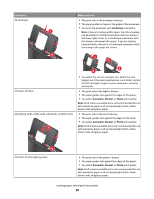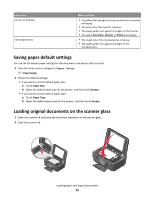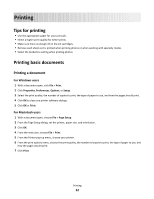Lexmark Interact S606 User's Guide - Page 31
Saving paper default settings, Loading original documents on the scanner glass
 |
View all Lexmark Interact S606 manuals
Add to My Manuals
Save this manual to your list of manuals |
Page 31 highlights
Load up to: 10 iron-on transfers 50 transparencies Make sure that: • You follow the loading instructions on the iron-on transfer packaging. • The print side of the transfer is faceup. • The paper guides rest against the edges of the transfer. • You select Automatic, Normal, or Photo print quality. • The rough side of the transparencies is faceup. • The paper guides rest against the edges of the transparencies. Saving paper default settings You can set the default paper settings for the documents and photos that you print. 1 From the home screen, navigate to Paper Setup: > Paper Setup 2 Choose the default settings: • If you want to set the default paper size: a Touch Paper Size. b Select the default paper size for the printer, and then touch Accept. • If you want to set the default paper type: a Touch Paper Type. b Select the default paper type for the printer, and then touch Accept. Loading original documents on the scanner glass 1 Open the scanner lid and place the document facedown on the scanner glass. 2 Close the scanner lid. Loading paper and original documents 31