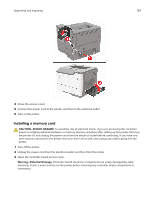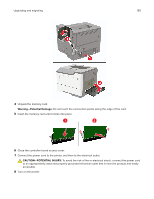Lexmark MS621 Users Guide PDF - Page 125
The printer is not responding, Step 2, CAUTION-POTENTIAL INJURY
 |
View all Lexmark MS621 manuals
Add to My Manuals
Save this manual to your list of manuals |
Page 125 highlights
Troubleshooting 125 Action Step 2 a Check if the printer is on. b Resolve any error messages that appear on the display. c Print the document. Yes The problem is solved. Is the document printed? Step 3 a Check if the ports are working and if the cables are securely connected to the computer and the printer. The problem is solved. For more information, see the setup documentation that came with the printer. b Print the document. Is the document printed? Step 4 The problem is a Turn off the printer, wait for about 10 seconds, and then turn on solved. the printer. b Print the document. Is the document printed? Step 5 a Remove, and then reinstall the print driver. b Print the document. The problem is solved. Is the document printed? No Go to step 3. Go to step 4. Go to step 5. Contact customer support. The printer is not responding Action Step 1 Check if the power cord is connected to the electrical outlet. Yes The problem is solved. CAUTION-POTENTIAL INJURY: To avoid the risk of fire or electrical shock, connect the power cord to an appropriately rated and properly grounded electrical outlet that is near the product and easily accessible. No Go to step 2. Is the printer responding? Step 2 Check if the electrical outlet is turned off by a switch or breaker. Turn on the switch or Go to step 3. reset the breaker. Is the electrical outlet turned off by a switch or breaker?