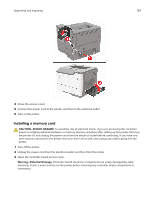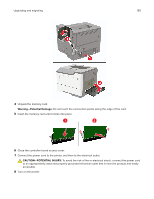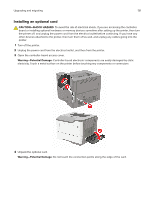Lexmark MS621 Users Guide PDF - Page 126
Adjusting toner darkness, Settings, Print, Quality, Toner Darkness
 |
View all Lexmark MS621 manuals
Add to My Manuals
Save this manual to your list of manuals |
Page 126 highlights
Troubleshooting 126 Action Step 3 Check if the printer is on. Yes Go to step 4. No Turn on the printer. Is the printer on? Step 4 Check if the printer is in Sleep or Hibernate mode. Press the power button to wake the printer. Is the printer in Sleep or Hibernate mode? Step 5 Go to step 6. Check if the cables connecting the printer and the computer are inserted to the correct ports. Go to step 5. Insert the cables to the correct ports. Are the cables inserted to the correct ports? Step 6 The problem is Turn off the printer, install the hardware options, and then turn on solved. the printer. For more information, see the documentation that came with the option. Go to step 7. Is the printer responding? Step 7 Install the correct print driver. The problem is solved. Go to step 8. Is the printer responding? Step 8 The problem is Turn off the printer, wait for about 10 seconds, and then turn on the solved. printer. Contact customer support. Is the printer responding? Adjusting toner darkness 1 From the control panel, navigate to: > Settings > > Print > 2 Adjust the setting. 3 Apply the changes. > Quality > > Toner Darkness >