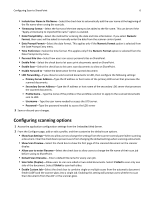Lexmark MX6500e 6500e Scan to Sharepoint Administrator's Guide - Page 11
Printing documents saved on SharePoint, My Site, Print
 |
View all Lexmark MX6500e 6500e manuals
Add to My Manuals
Save this manual to your list of manuals |
Page 11 highlights
Using Scan to SharePoint 11 Printing documents saved on SharePoint Note: To print documents saved on a SharePoint site or folder, make sure printing is enabled from the EWS application configuration page. 1 Touch the application profile icon. 2 Type your user name and password, or swipe your badge ID and type your password. 3 Navigate to the SharePoint site or folder where your document is saved. To open your personal site or folder, touch My Site from the navigation bar. 4 Select the document that you want to print. 5 To view information about the file, touch the Info icon. 6 To print the document, touch Print.

Printing documents saved on SharePoint
Note:
To print documents saved on a SharePoint site or folder, make sure printing is enabled from the EWS
application configuration page.
1
Touch the application profile icon.
2
Type your user name and password, or swipe your badge ID and type your password.
3
Navigate to the SharePoint site or folder where your document is saved.
To open your personal site or folder, touch
My Site
from the navigation bar.
4
Select the document that you want to print.
5
To view information about the file, touch the
Info
icon.
6
To print the document, touch
Print
.
Using Scan to SharePoint
11