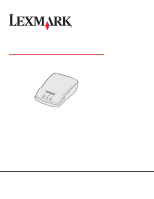Lexmark Network Printer Device User's Guide for Windows
Lexmark Network Printer Device Manual
 |
View all Lexmark Network Printer Device manuals
Add to My Manuals
Save this manual to your list of manuals |
Lexmark Network Printer Device manual content summary:
- Lexmark Network Printer Device | User's Guide for Windows - Page 1
N4050e Wireless Print Server User's Guide August 2004 Lexmark and Lexmark with diamond design are trademarks of Lexmark International, Inc., registered in the United States and/or other countries. © 2004 Lexmark International, Inc. All rights reserved. 740 West New Circle Road Lexington, Kentucky - Lexmark Network Printer Device | User's Guide for Windows - Page 2
of their respective owners. © Copyright 2004 Lexmark International, Inc. All rights reserved. UNITED STATES GOVERNMENT RIGHTS This software and any accompanying documentation provided under this agreement are commercial computer software and documentation developed exclusively at private expense. ii - Lexmark Network Printer Device | User's Guide for Windows - Page 3
the referenced licenses for additional details. To obtain source code files for the Lexmark modified GNU licensed software, launch the drivers CD that shipped with your printer and click Contact Lexmark. Other software license statements Jef Poskanzer Copyright © 1995,1998,1999,2000 by Jef Poskanzer - Lexmark Network Printer Device | User's Guide for Windows - Page 4
printer. N4050e Print Server This Statement of Limited Warranty applies to this product if it was originally purchased for your use, and not for resale, from Lexmark or a Lexmark product to another user, warranty service under the terms of this statement is available to that user for the remainder - Lexmark Network Printer Device | User's Guide for Windows - Page 5
6 Select a location for your print server 6 Configuring your wireless print server 6 Chapter 3: Changing your wireless print server settings ........ 13 Chapter 4: Troubleshooting 14 Indicator light status 14 The Setup Utility CD does not auto launch 14 The Setup Utility Wizard was not able to - Lexmark Network Printer Device | User's Guide for Windows - Page 6
Configuring the print server in Ad-Hoc mode 18 Installing your printer on the network 20 Glossary 21 vi - Lexmark Network Printer Device | User's Guide for Windows - Page 7
1 Getting started Unpacking your print server Number 1 2 3 4 5 6 Description N4050e Print Server N4050e Setup Utility CD Setup Sheet Power supply USB cable Power cord wall adapter Getting started 1 - Lexmark Network Printer Device | User's Guide for Windows - Page 8
setup. Use USB port 2 to connect your print server to your printer. Connects your print server to your printer. To print a test page, press and release the test button once. Note: Test pages are printed in ASCII. Your printer must support ASCII printing to print a test page. To reset the print - Lexmark Network Printer Device | User's Guide for Windows - Page 9
settings You may need to know some of your wireless network settings in order to set up your wireless print server. Here are some of the settings that you may need to know: For basic setup: • Network Name, also known as SSID (Service Set ID) • Security type - None - WEP (Wired Equivalency Protocol - Lexmark Network Printer Device | User's Guide for Windows - Page 10
Wireless Print Server Setup Wizard to configure the device and test the wireless connection. The installation segment involves connecting the print server to the printer that you want to install and running the printer drivers or printer software CD to install it as a network printer. Basic setup - Lexmark Network Printer Device | User's Guide for Windows - Page 11
Lexmark Wireless Print Server • An existing wireless network The following security types are supported: - No security - WEP (64-bit or 128-bit security keys) - WPA (Wi-Fi Protected Access)-(PSK-TKIP) • A network-capable printer • The Lexmark N4050e Setup Utility CD • The drivers or printer software - Lexmark Network Printer Device | User's Guide for Windows - Page 12
Installing third-party network printers before proceeding with the configuration process. Connect your print server to your computer 1 Connect the print server to your computer using the provided USB cable. 2 Connect the print server to its power supply. 3 Use the N4050e Wireless Print Server Setup - Lexmark Network Printer Device | User's Guide for Windows - Page 13
it prompts you to insert your operating system CD. Once the driver is installed, you can proceed with setup normally. Using the N4050e Wireless Print Server Setup Wizard 1 Insert the N4050e Setup Utility CD. 2 The CD will auto-launch. Click Install N4050e Utility. 3 Click Agree to accept the license - Lexmark Network Printer Device | User's Guide for Windows - Page 14
Troubleshooting tip: If the Network Name you want to use is not in the list, select the I correct. If the settings are correct, click Next to apply these settings to your print server. 10 Disconnect the USB cable from both your computer and the print server. Configuring your wireless print server 8 - Lexmark Network Printer Device | User's Guide for Windows - Page 15
installing your printer on the network. 14 Click Finish to close the N4050e Setup Utility Wizard. 15 Remove the Setup Utility CD from your computer, insert your printer drivers CD or printer software CD, and proceed to Installing your printer on the network. Configuring your wireless print server - Lexmark Network Printer Device | User's Guide for Windows - Page 16
Entering alternate network settings Once you have started the N4050eWireless Print Server Setup Utility, and the Wizard has collected and displayed your existing wireless settings, if the network configuration you want to use is not available, you have the option to enter a different network - Lexmark Network Printer Device | User's Guide for Windows - Page 17
insert your printer drivers CD or printer software CD. 15 Click Finish to close the Setup Utility Wizard, and proceed to Installing your printer on the network. Installing your printer on the network Once the print server has been configured, use the printer drivers CD or printer software CD that - Lexmark Network Printer Device | User's Guide for Windows - Page 18
the N4050e Wireless Print Server Setup Utility. 1 Refer to your printer documentation for instructions on installing your printer as a locally attached printer (not over a network). 2 Connect the printer to your computer using the provided USB cable. 3 Insert your printer software or drivers CD and - Lexmark Network Printer Device | User's Guide for Windows - Page 19
printer IP address Using the IP Setup Utility The IP Setup Utility is installed in addition to the N4050e Wireless Setup Utility Wizard when you run the Setup Utility CD. You can use this utility to find the IP address of your print server. 1 Launch the IP Setup Utility. For example: In Windows - Lexmark Network Printer Device | User's Guide for Windows - Page 20
To locate the Power and USB indicator lights, see Understanding the print server indicator lights. The Setup Utility CD does not auto launch 1 Close all open software programs. 2 Reinsert the Setup Utility CD. If the setup utility screen appears, continue your setup instructions. Troubleshooting 14 - Lexmark Network Printer Device | User's Guide for Windows - Page 21
used by your wireless network. • Verify that the print server is within range of the network. • If your network uses MAC address filtering, provide the MAC address for the print server to your network. The MAC address can be found on the bottom of the print server. The Setup Utility Wizard was not - Lexmark Network Printer Device | User's Guide for Windows - Page 22
the printer driver on each computer that uses the network printer. • Make sure the correct printer port is selected. • Restart the computer. • Uninstall and then reinstall the printer software. If the printer still does not print, refer to your printer documentation for help. The print server was - Lexmark Network Printer Device | User's Guide for Windows - Page 23
printer installation. If you are able to print when the printer is directly attached, there may be a problem with your network. Refer to your network documentation, or contact your network administrator. The correct print server listing is not present when running the printer software or drivers CD - Lexmark Network Printer Device | User's Guide for Windows - Page 24
page of the print server. Like basic setup, this method involves first configuring the print server and then installing the printer on the network. However, because this configuration method does not use a direct USB connection to your computer or the Wireless Print Server Setup Utility, you will be - Lexmark Network Printer Device | User's Guide for Windows - Page 25
methods: • Press and release the Test button on the back of the print server to print a setup page showing the print server IP address. • Use the IP Setup Utility located on the N4050e Setup Utility CD to display the print server IP address. 6 Make sure your PC has assigned itself a different IP - Lexmark Network Printer Device | User's Guide for Windows - Page 26
on the network Once the print server has been configured, use the printer drivers CD or printer software CD that came with your printer to install the printer on the computers attached to your network. • Make sure that your printer drivers CD or printer software CD is inserted into the computer - Lexmark Network Printer Device | User's Guide for Windows - Page 27
Basic Service Set, the type of wireless network 802.11 device operates. The channel numbers available vary by geographical region. Data Encryption mode. The security protocol that is used to protect data that is transferred accross your wireless network without having to manually assign a unique IP - Lexmark Network Printer Device | User's Guide for Windows - Page 28
or accessing your wireless network. You can use one of the following protocols for network authentication: • None • WEP • WPA (Infrastructure mode networks only) network-capable printer. A printing device that does not need to be locally attached to a computer. printer port. Windows terminology for - Lexmark Network Printer Device | User's Guide for Windows - Page 29
IEEE Standard 802.11b 802.11g Certification ID: W002843 This certificate represents the capabilities and Date: Category: Company: Product: September 18, 2004 Wireless Printers and Print Servers Lexmark International, Inc. Lexmark N4050e This product has passed Wi-Fi certification testing for the
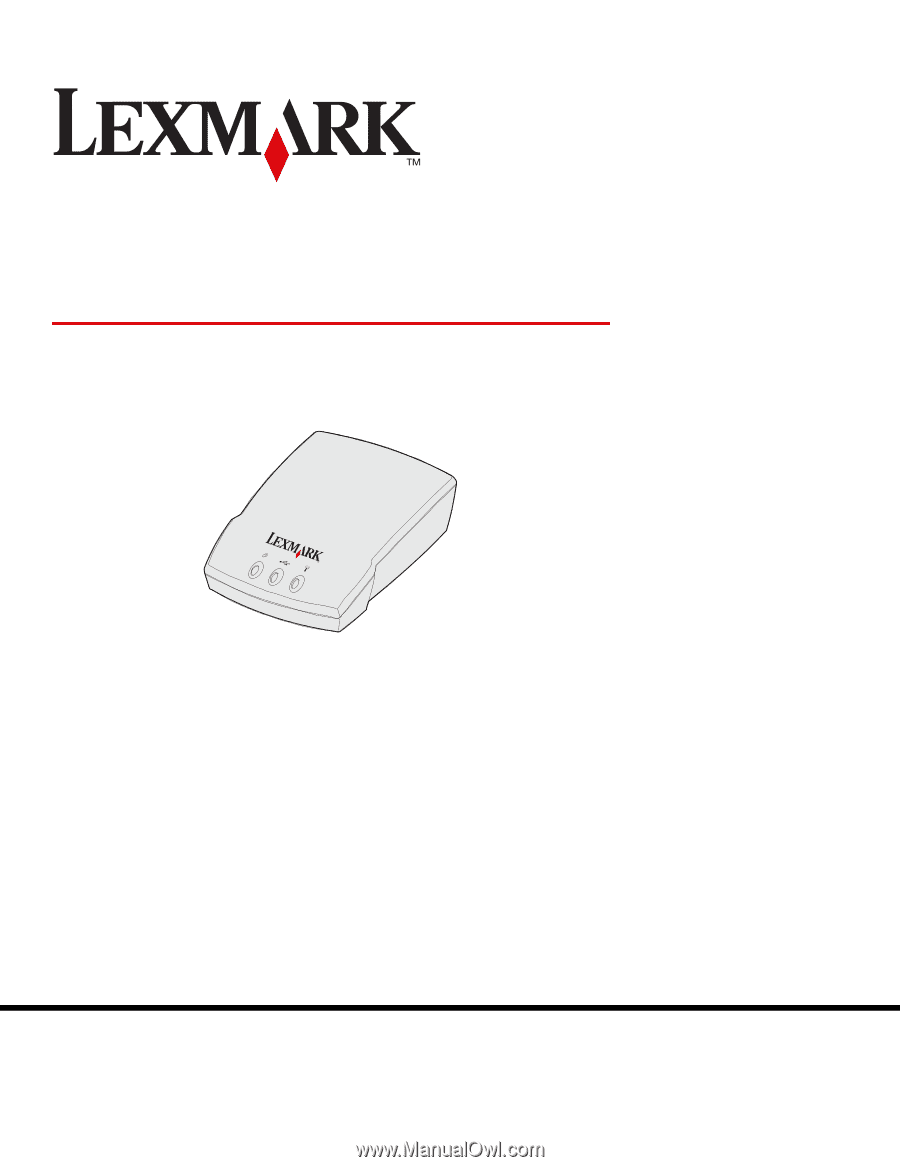
www.lexmark.com
August 2004
N4050e Wireless Print
Server
User’s Guide
Lexmark and Lexmark with diamond design are trademarks of Lexmark International, Inc.,
registered in the United States and/or other countries.
© 2004 Lexmark International, Inc.
All rights reserved.
740 West New Circle Road
Lexington, Kentucky 40550