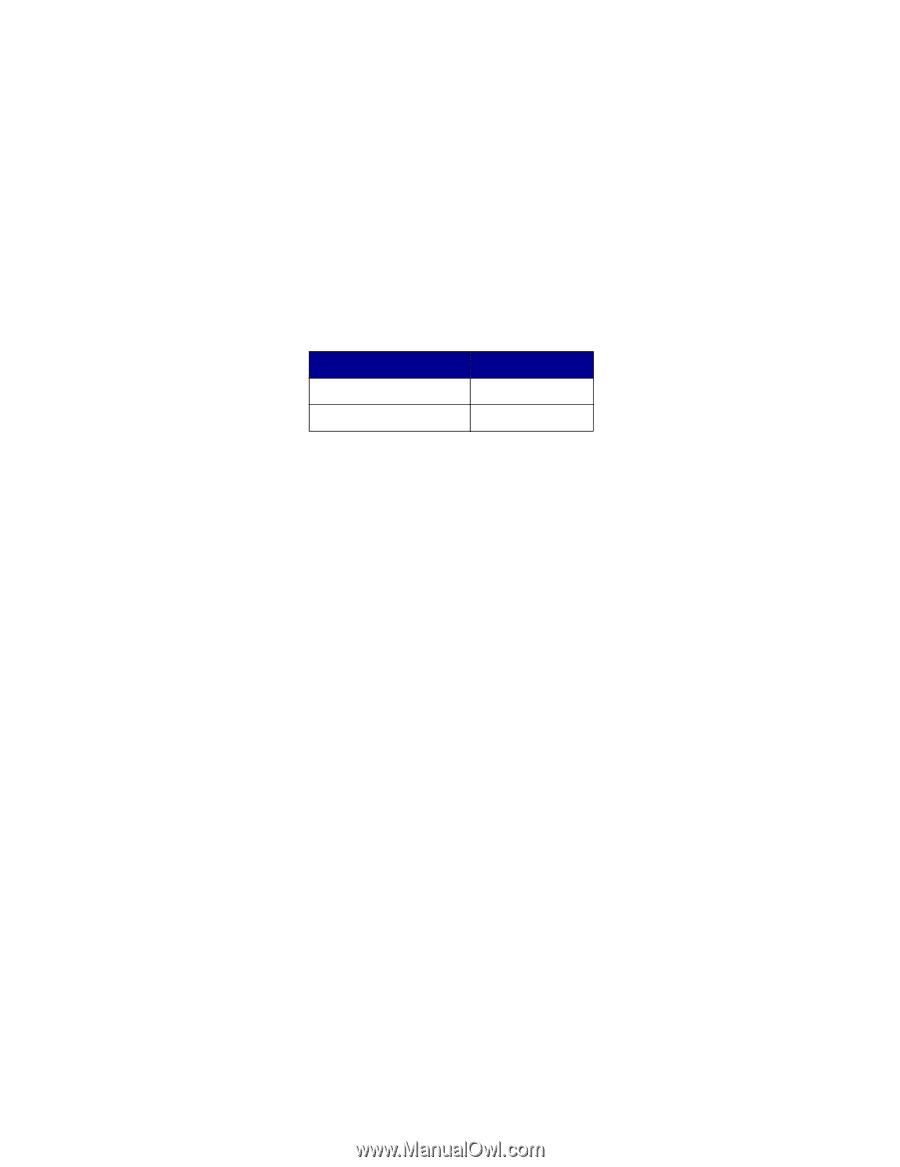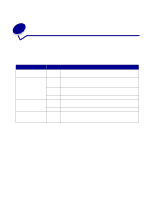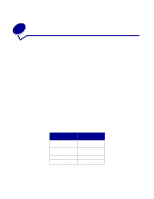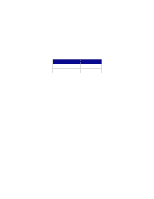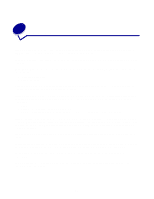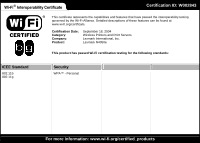Lexmark Network Printer Device User's Guide for Windows - Page 25
Configuring the print server in Ad-Hoc mode, Under Print Server Settings, click
 |
View all Lexmark Network Printer Device manuals
Add to My Manuals
Save this manual to your list of manuals |
Page 25 highlights
5 Check the IP address of the print server. The print server will be assigned an IP address through the AutoIP method. This address should be in the range of 169.254. You can access the print server IP address by one of the following methods: • Press and release the Test button on the back of the print server to print a setup page showing the print server IP address. • Use the IP Setup Utility located on the N4050e Setup Utility CD to display the print server IP address. 6 Make sure your PC has assigned itself a different IP address than the print server, but is still within the same IP range. For example: Device Computer Print server IP address 169.254.1.1 169.254.1.4 If your computer IP address is not within the same range as the print server, you will need to change the IP address so that it is within the appropriate range. For information on locating and changing your computer IP address, refer to your computer or operating system documentation. 7 Open a Web browser, and enter the print server IP address as the URL to access the embedded Web page of the print server. 8 Click the Settings link on the left side of the Web page. 9 Under Print Server Settings, click the Wireless link. 10 Change the listed network settings to match your wireless network, including: • SSID • BSS type • Channel Number • Encryption Mode Note: The SSID must be entered exactly as it is used on your network. SSIDs are case-sensitive, so if the SSID is entered incorrectly, the print server will not be able to communicate on the network and the configuration process must be repeated. 11 Click Submit. 12 Wait 10 seconds while the adapter resets. 13 Restore your computer's wireless network settings back to the original values you recorded in step 3. Configuring the print server in Ad-Hoc mode 19