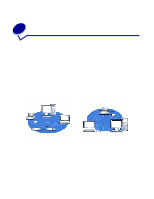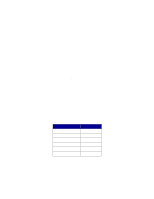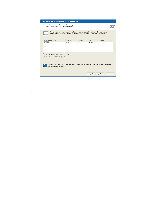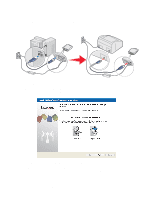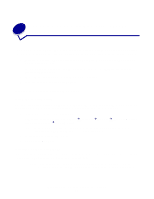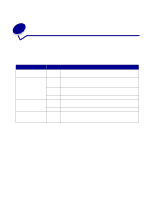Lexmark Network Printer Device User's Guide for Windows - Page 15
Configuring your wireless print server, Setup Utility
 |
View all Lexmark Network Printer Device manuals
Add to My Manuals
Save this manual to your list of manuals |
Page 15 highlights
11 Use the same cable to connect the print server to your printer. To make this connection, insert the large end of the USB cable into the middle USB port on the back of the print server, and then insert the small end of the USB cable into your printer. 12 Click Next to continue with the Setup Utility Wizard. 13 Write down the port or MAC address information displayed on the screen. This information will be needed when installing your printer on the network. 14 Click Finish to close the N4050e Setup Utility Wizard. 15 Remove the Setup Utility CD from your computer, insert your printer drivers CD or printer software CD, and proceed to Installing your printer on the network. Configuring your wireless print server 9

Configuring your wireless print server
9
11
Use the same cable to connect the print server to your printer. To make this connection, insert
the large end of the USB cable into the middle USB port on the back of the print server, and
then insert the small end of the USB cable into your printer.
12
Click
Next
to continue with the Setup Utility Wizard.
13
Write down the port or MAC address information displayed on the screen. This information
will be needed when installing your printer on the network.
14
Click
Finish
to close the N4050e
Setup Utility
Wizard.
15
Remove the
Setup Utility
CD from your computer, insert your printer drivers CD or printer
software CD, and proceed to
Installing your printer on the network
.