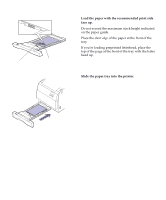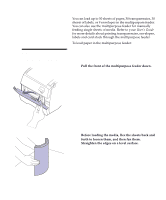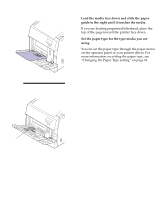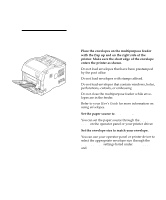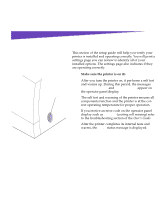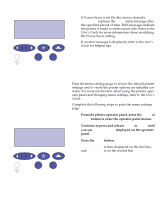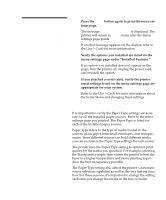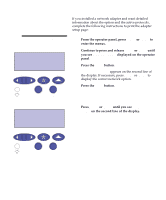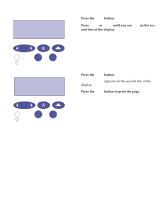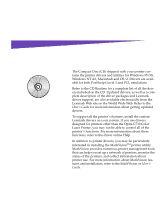Lexmark Optra C710 Setup Guide - Page 84
Printing the menu settings, Ready, UTILITIES MENU, Print Menus
 |
View all Lexmark Optra C710 manuals
Add to My Manuals
Save this manual to your list of manuals |
Page 84 highlights
Ready 1 Menu 2 Select 3 Return 4 Go 5 Stop 6 If Power Saver is set On (the factory default), Power Saver replaces the Ready status message after the specified period of time. Both messages indicate the printer is ready to receive print jobs. Refer to the User's Guide for more information about modifying the Power Saver setting. If an error message is displayed, refer to the User's Guide for helpful tips. Printing the menu settings UTILITIES MENU Print Menus 1 Menu 2 Select 3 Return 4 Print the menu settings page to review the default printer settings and to verify the printer options are installed correctly. For more information about using the printer operator panel and changing menu settings, refer to the User's Guide. Complete the following steps to print the menu settings page. 1 From the printer operator panel, press the Menu> or or