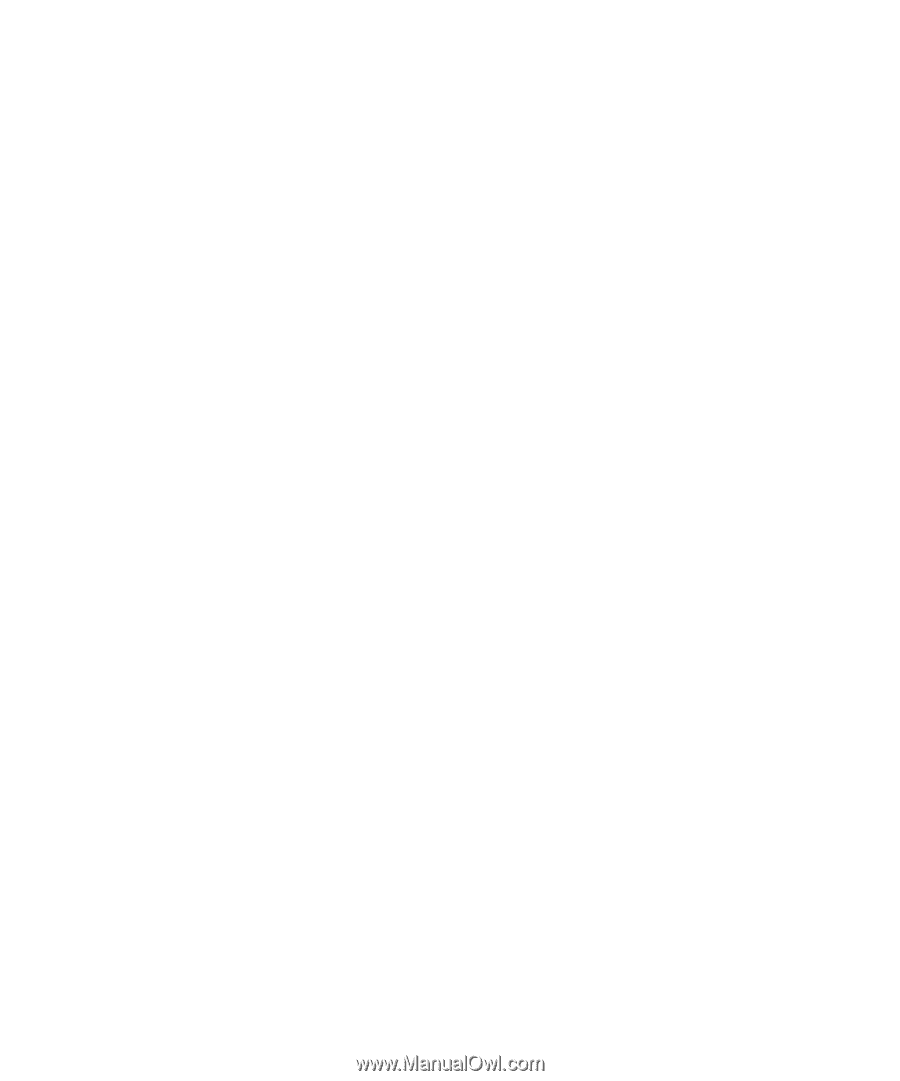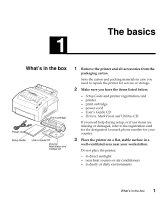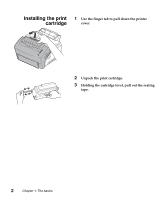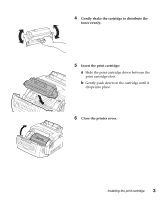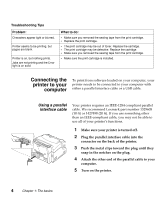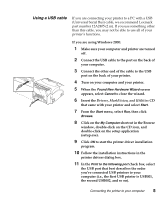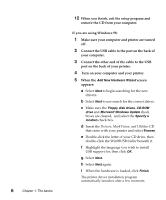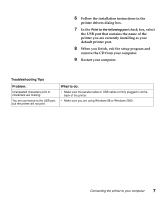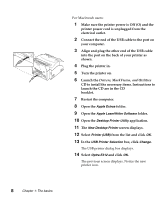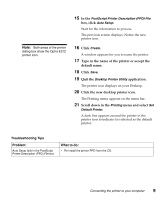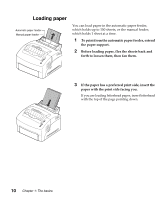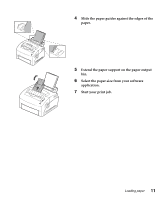Lexmark Optra E plus User's Guide - Page 19
Add New Hardware Wizard, Floppy disk drives, CD-ROM, drive, Microsoft Windows Update, Specify a,
 |
View all Lexmark Optra E plus manuals
Add to My Manuals
Save this manual to your list of manuals |
Page 19 highlights
6 Chapter 1: The basics 12 When you finish, exit the setup program and remove the CD from your computer. If you are using Windows 98: 1 Make sure your computer and printer are turned off. 2 Connect the USB cable to the port on the back of your computer. 3 Connect the other end of the cable to the USB port on the back of your printer. 4 Turn on your computer and your printer. 5 When the Add New Hardware Wizard screen appears: a Select Next to begin searching for the new drivers. b Select Next to use search for the correct driver. c Make sure the Floppy disk drives, CD-ROM drive and Microsoft Windows Update check boxes are cleared, and select the Specify a location check box. d Insert the Drivers, MarkVision, and Utilities CD that came with your printer and select Browse. e Double-click the letter of your CD drive, then double-click the Win98USB folder beneath it. f Highlight the language you wish to install USB support for, then click OK. g Select Next. h Select Next again. i When the hardware is loaded, click Finish. The printer driver installation program automatically launches after a few moments.