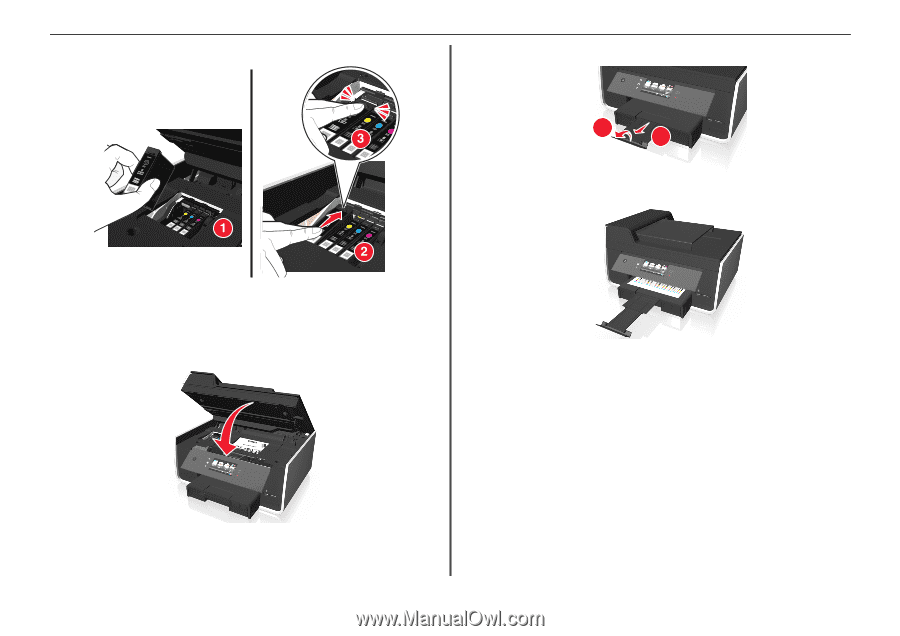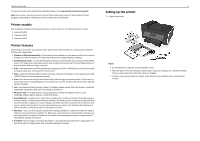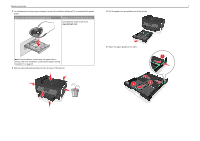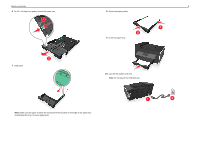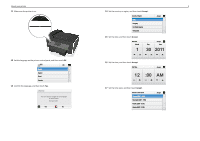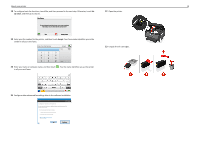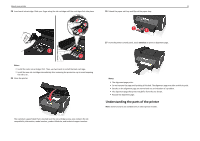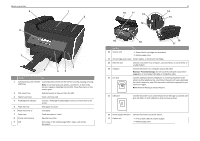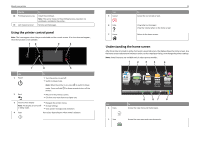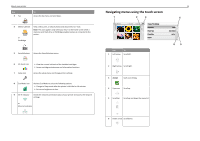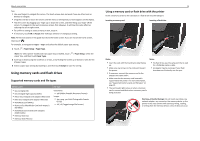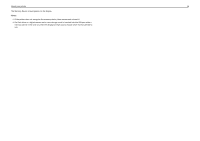Lexmark Pro915 Quick Reference - Page 11
Understanding the parts of the printer, Notes, Continue - ink for
 |
View all Lexmark Pro915 manuals
Add to My Manuals
Save this manual to your list of manuals |
Page 11 highlights
About your printer 11 24 Insert each ink cartridge. Slide your finger along the ink cartridge until the cartridge clicks into place. 26 Extend the paper exit tray and flip out the paper stop. 2 1 27 From the printer control panel, touch Continue to print an alignment page. Notes: • Install the color ink cartridges first. Then, use two hands to install the black cartridge. • Install the new ink cartridges immediately after removing the protective cap to avoid exposing the ink to air. 25 Close the printer. SD/MS-Duo/MMC The customer support label that is located near the ink cartridge access area contains the ink compatibility information, model number, product Web site, and technical support number. SD/MS-Duo/MMC Notes: • The alignment page prints. • Do not remove the page until printing is finished. The alignment page may take a while to print. • Streaks on the alignment page are normal and not an indication of a problem. • The alignment page that prints may differ from the one shown. • Recycle the alignment page. Understanding the parts of the printer Note: Some functions are available only in select printer models.