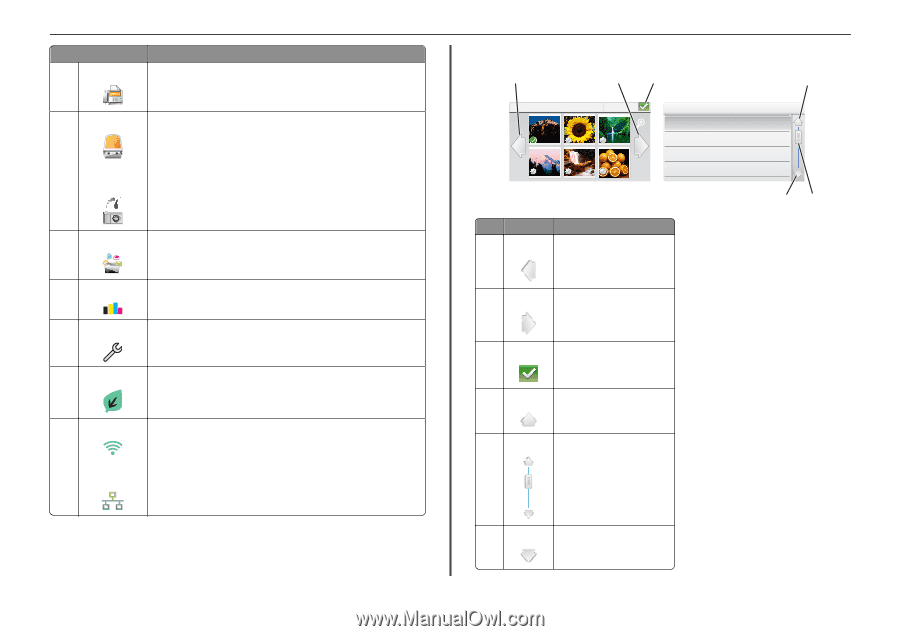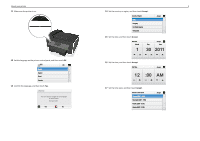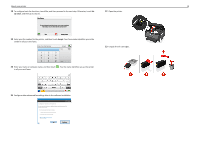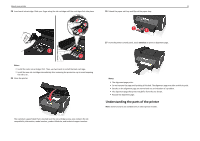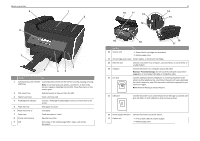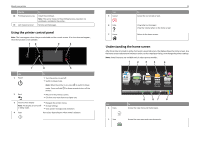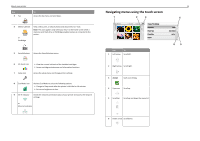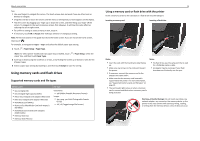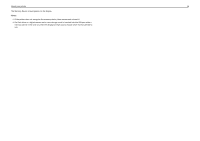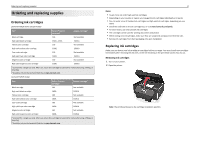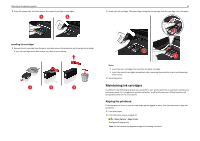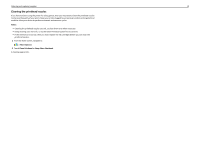Lexmark Pro915 Quick Reference - Page 14
Navigating menus using the touch screen - won t print
 |
View all Lexmark Pro915 manuals
Add to My Manuals
Save this manual to your list of manuals |
Page 14 highlights
About your printer Use 3 Fax To Access the fax menu and send faxes. 4 Memory Device View, select, print, or attach photos and documents to e‑mail. Note: This icon appears only when you return to the home screen while a memory card, flash drive or PictBridge‑enabled camera is connected to the printer. or PictBridge 5 SmartSolutions Access the SmartSolutions menu. 6 Ink levels icon 7 Setup icon • View the current ink levels of the installed cartridges. • Access cartridge maintenance and information functions. Access the setup menu and change printer settings. 8 Eco‑Mode icon Activate Eco‑Mode to select the following options: • Change to Sleep mode after the printer is left idle for 10 minutes. • Set screen brightness to low. 9 Wi‑Fi indicator Check the network connection status of your printer and access the network settings. or Ethernet indicator Navigating menus using the touch screen 1 2 3 Select Photos 1 - 6 of 10 Layout Change Print Settings Paper Size Paper Type Photo Size Layout Use To 1 Left arrow Scroll left. 14 4 Letter Auto Detect 4x6 in. 65 2 Right arrow Scroll right. 3 Accept Save your setting. 4 Up arrow Scroll up. 5 Scroll bar Scroll up and down the menu list. 6 Down arrow Scroll down.