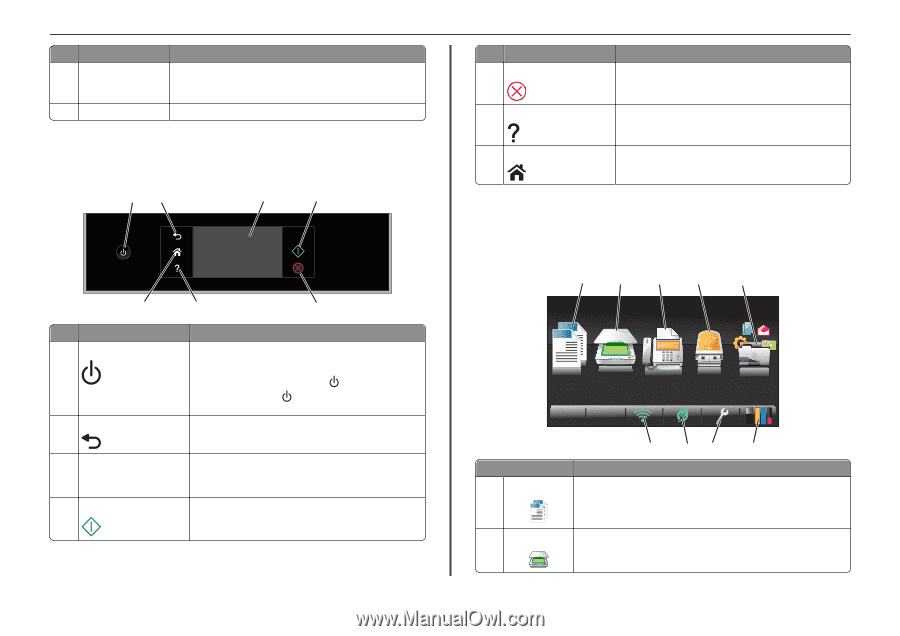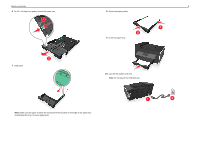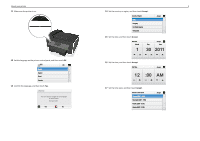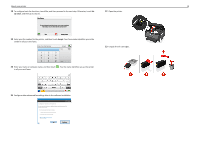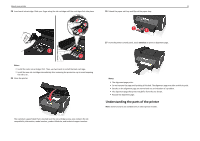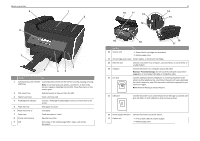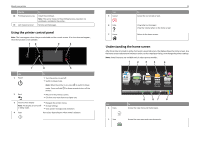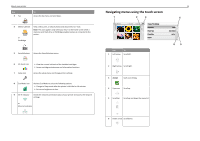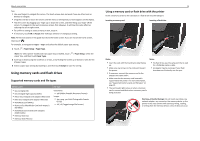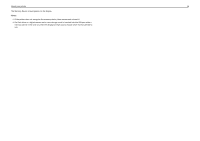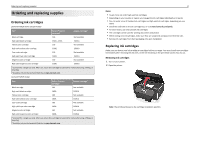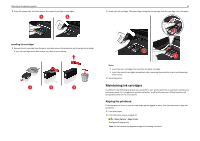Lexmark Pro915 Quick Reference - Page 13
Using the printer control panel, Understanding the home screen - all in one printer
 |
View all Lexmark Pro915 manuals
Add to My Manuals
Save this manual to your list of manuals |
Page 13 highlights
About your printer Use the 18 Printhead access area 19 Jam clearance cover To Install the printhead. Note: The carrier moves to the printhead access area when no printhead is installed in the printer. Remove jammed pages. Using the printer control panel Note: The icons appear when they are selectable on the current screen. If an icon does not appear, then the function is not available. 12 3 4 7 6 5 Use 1 Power 2 Back To • Turn the printer on and off. • Switch to Sleep mode. Note: When the printer is on, press to switch to Sleep mode. Press and hold for three seconds to turn off the printer. • Return to the previous screen. • Exit from one menu level to a higher one. 3 Touch‑screen display • Navigate the printer menus. Note: The display is turned off • Change settings. in Sleep mode. • View printer messages and animation. 4 Start Start a job, depending on which mode is selected. Use 5 Cancel 6 Help 7 Home 13 To Cancel the current job or task. View Help text messages. View the Tutorial when on the home screen. Return to the home screen. Understanding the home screen After the printer is turned on and a short warm-up period occurs, the display shows the home screen. Use the home screen selections to initiate an action, such as copying or faxing, or to change the printer settings. Note: Some functions are available only in select printer models. 1 2 3 4 5 A Copy Scan Fax Memory Smart Device Solutions Use 1 Copy A 2 Scan 9 87 6 To Access the copy menu and make copies. Access the scan menu and scan documents.