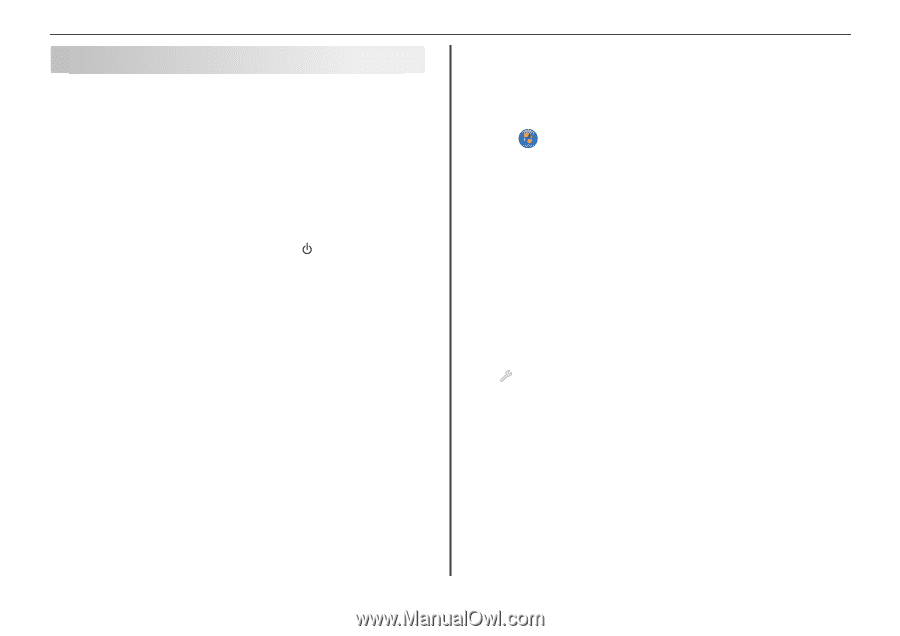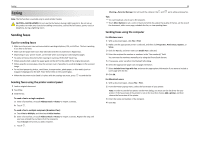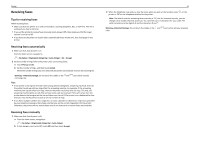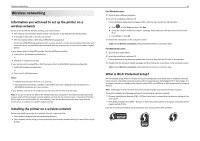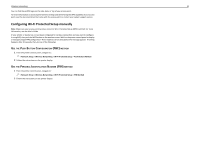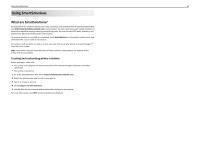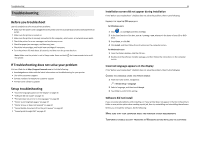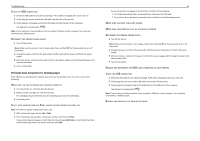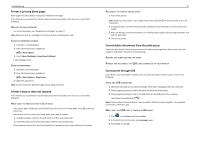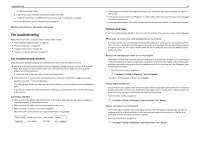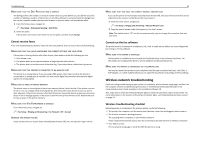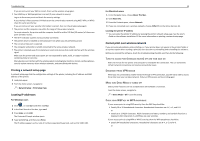Lexmark Pro915 Quick Reference - Page 45
Troubleshooting, Before you troubleshoot, If Troubleshooting does not solve your problem - firmware update
 |
View all Lexmark Pro915 manuals
Add to My Manuals
Save this manual to your list of manuals |
Page 45 highlights
Troubleshooting Troubleshooting Before you troubleshoot Use this checklist to solve most printer problems: • Make sure the power cord is plugged into the printer and into a properly grounded, working electrical outlet. • Make sure the printer is turned on. • Make sure the printer is securely connected to the computer, print server, or network access point. • Check the printer for error messages, and resolve any errors. • Check for paper jam messages, and clear any jams. • Check the ink cartridges, and install new cartridges if necessary. • Turn the printer off, wait about 10 seconds, and then turn the printer back on. Note: Make sure the printer is not in Sleep mode. Press and hold for three seconds to turn off the printer. If Troubleshooting does not solve your problem Visit our Web site at http://support.lexmark.com to find the following: • Knowledgebase articles with the latest information and troubleshooting for your printer • Live online customer support • Contact numbers for telephone customer support • Firmware and software updates Setup troubleshooting • "Incorrect language appears on the display" on page 45 • "Software did not install" on page 45 • "Print job does not print or is missing pages" on page 46 • "Printer is printing blank pages" on page 47 • "Printer is busy or does not respond" on page 47 • "Cannot delete documents from the print queue" on page 47 • "Cannot print through USB" on page 47 45 Installation screen did not appear during installation If the "Before you troubleshoot" checklist does not solve the problem, then try the following: LAUNCH THE PRINTER CD MANUALLY For Windows users 1 Click , or click Start and then click Run. 2 In the Start Search or Run box, type D:\setup.exe, where D is the letter of your CD or DVD drive. 3 Press Enter, or click OK. 4 Click Install, and then follow the instructions on the computer screen. For Macintosh users 1 From the Finder desktop, click the CD icon. 2 Double-click the software installer package, and then follow the instructions on the computer screen. Incorrect language appears on the display If the "Before you troubleshoot" checklist does not solve the problem, then try the following: CHANGE THE LANGUAGE USING THE PRINTER MENUS 1 From the home screen, navigate to: > Device Setup > Language 2 Select a language, and then touch Accept. 3 Touch Yes to confirm this setting. Software did not install If you encountered problems while installing, or if your printer does not appear in the list in the printers folder or as a printer option when sending a print job, then try uninstalling and reinstalling the software. Before you reinstall the software, do the following: MAKE SURE THAT YOUR COMPUTER MEETS THE MINIMUM SYSTEM REQUIREMENTS TEMPORARILY DISABLE SECURITY PROGRAMS IN WINDOWS BEFORE INSTALLING THE SOFTWARE