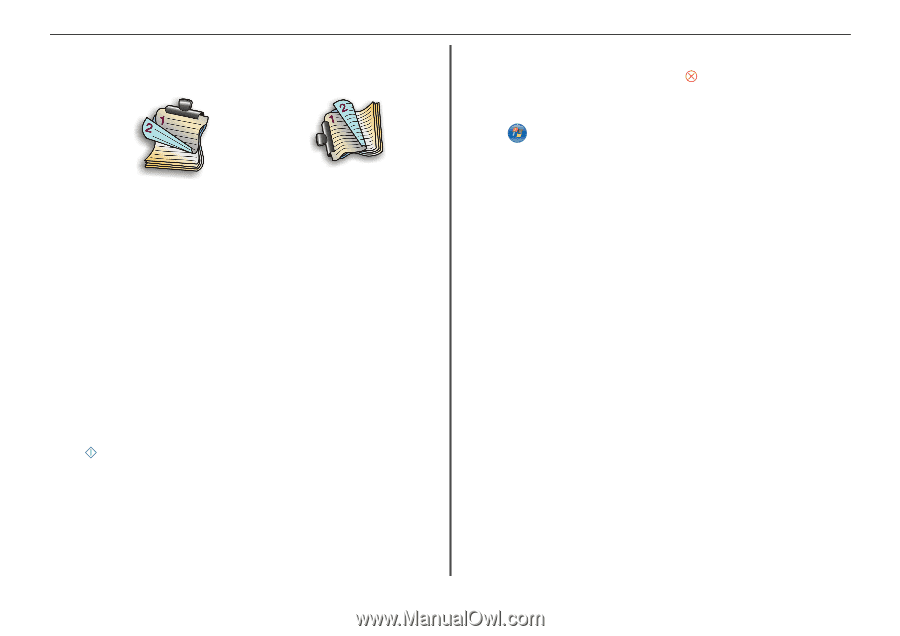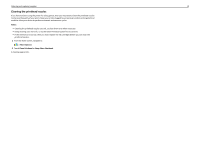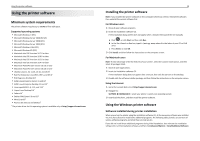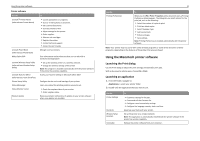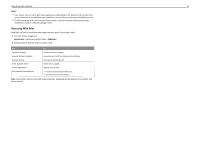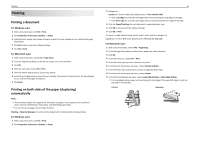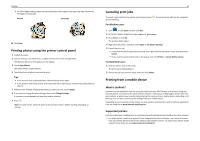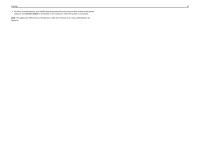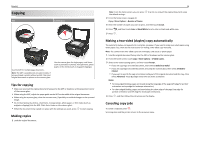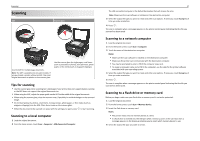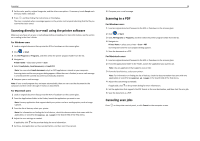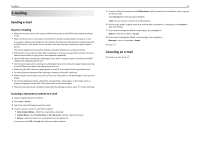Lexmark Pro915 Quick Reference - Page 24
Printing photos using the printer control panel, Canceling print jobs, Printing from a mobile device - wireless all in one printer
 |
View all Lexmark Pro915 manuals
Add to My Manuals
Save this manual to your list of manuals |
Page 24 highlights
Printing • For Short‑Edge binding, pages are bound along the short edge of the page (top edge for portrait, left edge for landscape). Portrait Landscape 10 Click Print. Printing photos using the printer control panel 1 Load photo paper. 2 Insert a memory card, flash drive, or digital camera set to mass storage mode. The Memory Device screen appears on the display. 3 Touch View Photos. The Select Photos screen appears. 4 Touch the photo or photos you want to print. Tips: • If you want to clear a selected photo, then touch the photo again. • If you want to view more photos, then touch the left or right arrow, and then touch the photo to select it. 5 When you are finished selecting the photos you want to print, touch Layout. 6 If you want to change the print settings, then touch Change Settings. If necessary, touch Accept each time you make a selection. 7 Press . Note: For best results, allow the prints to dry at least 24 hours before stacking, displaying, or storing. 24 Canceling print jobs To cancel a print job from the printer control panel, press . To cancel a print job from the computer, do the following: For Windows users 1 Click , or click Start and then click Run. 2 In the Start Search or Run box, type control printers. 3 Press Enter, or click OK. The printers folder opens. 4 Right‑click the printer, and then select Open or See what's printing. 5 Cancel the print job: • If you want to cancel a particular print job, then right‑click the document name, and then select Cancel. • If you want to cancel all print jobs in the queue, then click Printer > Cancel All Documents. For Macintosh users 1 Click the printer icon on the Dock. The print queue dialog appears. 2 Choose the job you want to cancel, and then click Delete. Printing from a mobile device What is LexPrint? LexPrint is a free application that lets you print easily from your iPad, iPhone, or iPod touch using any Lexmark printer connected to the same wireless network. It lets you print Web pages, photos from the photo album, or photos you recently captured using the camera of your mobile device, depending on its features. You can also customize print settings from your mobile device. Depending on your Lexmark printer model, you may need to download the LexPrint Listener application from our Web site at www.lexmark.com/lexprint. Supported printers LexPrint enables your mobile device to communicate with Lexmark printers found on the same network. • For select printer models that support Direct Image and Zeroconf or Bonjour, you can print directly from your mobile device to the printer without using LexPrint Listener. To check if your printer model supports these features, visit www.lexmark.com/lexprint.