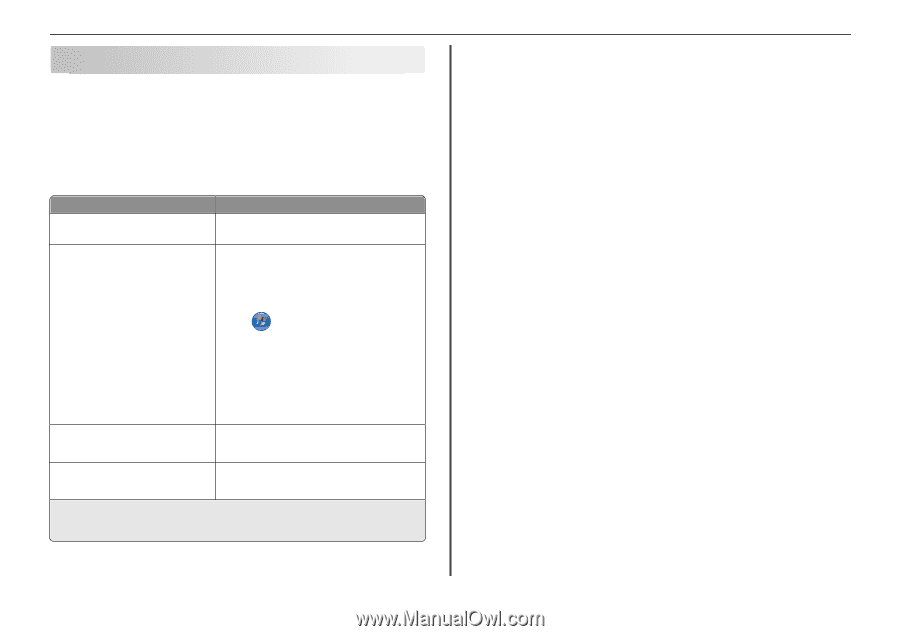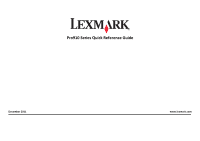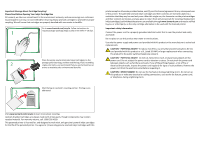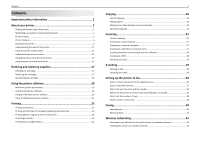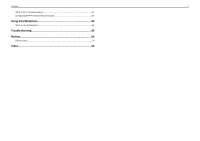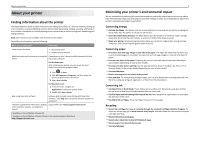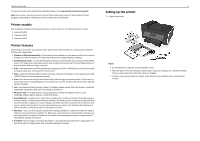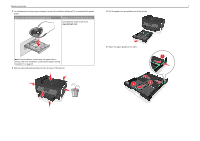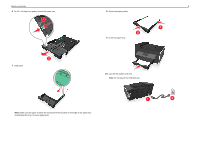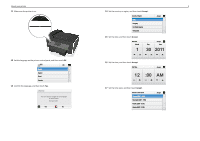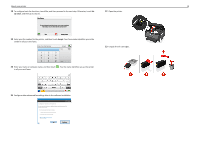Lexmark Pro915 Quick Reference - Page 5
About your printer, Finding information about the printer - user manual
 |
View all Lexmark Pro915 manuals
Add to My Manuals
Save this manual to your list of manuals |
Page 5 highlights
About your printer About your printer Finding information about the printer The Quick Reference Guide contains instructions on adding your printer to a wireless network, setting up a fax connection, and accomplishing common printer tasks like printing, copying, scanning, and faxing. It also includes information on troubleshooting printer setup issues as well as solving basic networking and faxing problems. Note: Some functions are available only in select printer models. For additional information, see the following: What are you looking for? Find it here Initial setup instructions • Quick Setup Sheet • Hardware Setup Wizard1 Additional setup and instructions for using the Comprehensive User's Guide installed automatically with printer the printer software.2 For Windows users After installing your printer, you can access the User's Guide from the printer program folder: 1 Click or Start. 2 Click All Programs or Programs, and then select the printer program folder from the list. 3 Select User's Guide. For Macintosh users 1 From the Finder, navigate to: Applications > select your printer folder 2 Double‑click User's Guide. Help using the printer software Software Help installed automatically with the printer software.2 Click Help from any printer software program or application. The latest supplemental information, updates, Support Web site-http://support.lexmark.com online customer support, and telephone support 1 Available on the installation software CD. 2 Available on the installation software CD and on the Lexmark Support Web site at http://support.lexmark.com. 5 Minimizing your printer's environmental impact We are committed to protecting the environment and are continually improving our printers to reduce their environmental impact. By selecting certain printer settings or tasks, you may be able to reduce your printer's environmental impact even further. Conserving energy • Activate Eco-Mode. This feature sets the screen brightness to low and sets the printer to change to Sleep mode after the printer is left idle for 10 minutes. • Select the lowest Sleep timeout. The Sleep feature puts the printer in a minimum‑power standby mode after the printer has been idle for a set amount of time (the Sleep timeout). • Share your printer. Wireless/network printers allow you to share a single printer among multiple computers, thus conserving energy and other resources. Conserving paper • Print more than one page image on one side of the paper. The Pages per Sheet feature allows you to print multiple pages on one sheet. You can print up to 16 page images on one side of a sheet of paper. • Print on both sides of the paper. Duplexing lets you print on both sides of the paper manually or automatically (depending on your printer model). • Preview print jobs before printing. Use the preview features found in Toolbars, the Print or Print Preview dialog, or the printer display (depending on your printer model). • Use recycled paper. • Reduce the margins of documents to be printed. • Scan and save. To avoid printing multiple copies, you can scan documents or photographs and save them to a computer program, application, or flash drive for presentation. Conserving ink • Use Quick Print or Draft Mode. These modes can be used to print documents using less ink than normal and are ideal for printing documents that are mostly text. • Use font types and font settings that require less ink. Most programs or applications let you adjust the darkness of the colors. • Use high‑yield cartridges. These cartridges let you print more pages. Recycling • Return ink cartridges for reuse or recycling through the Lexmark Cartridge Collection Program. To return an ink cartridge, go to www.lexmark.com/recycle, and then follow the instructions to request a postage‑paid bag. • Recycle the product packaging. • Recycle your old printer instead of throwing it away. • Recycle paper from discarded print jobs. • Use recycled paper.