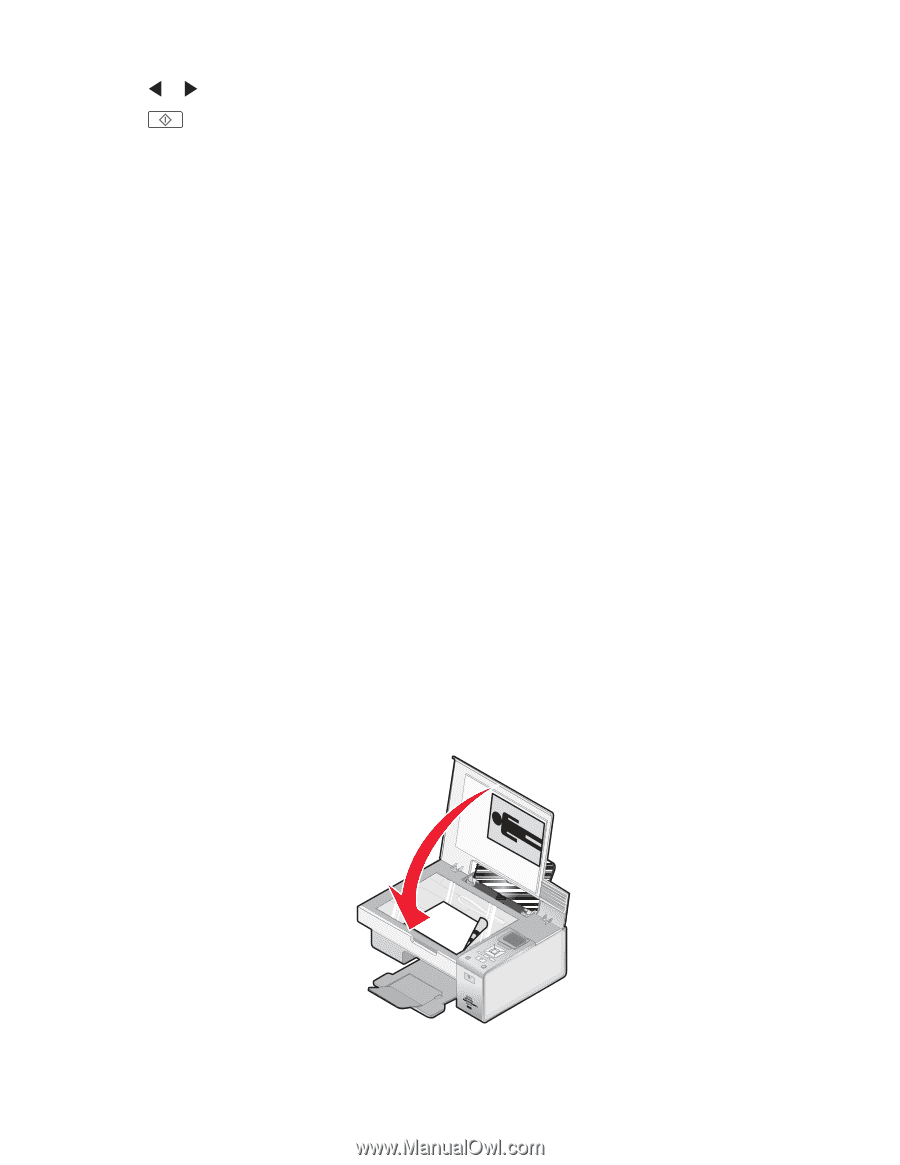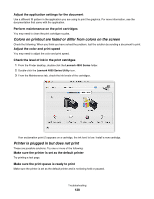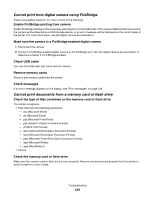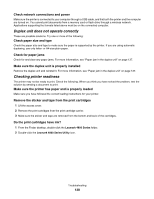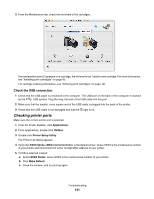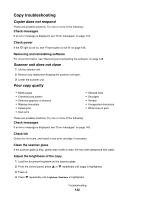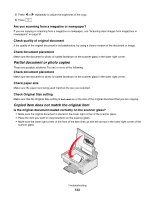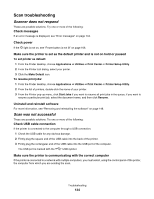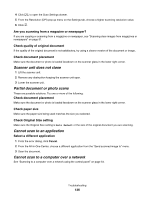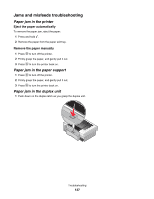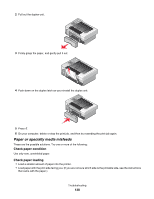Lexmark X4850 User's Guide (Mac) - Page 133
Partial document or photo copies, Copied item does not match the original item
 |
UPC - 734646046664
View all Lexmark X4850 manuals
Add to My Manuals
Save this manual to your list of manuals |
Page 133 highlights
5 Press 6 Press or repeatedly to adjust the brightness of the copy. . Are you scanning from a magazine or newspaper? If you are copying or scanning from a magazine or newspaper, see "Scanning clear images from magazines or newspapers" on page 51. Check quality of original document If the quality of the original document is not satisfactory, try using a clearer version of the document or image. Check document placement Make sure the document or photo is loaded facedown on the scanner glass in the lower right corner. Partial document or photo copies These are possible solutions. Try one or more of the following: Check document placement Make sure the document or photo is loaded facedown on the scanner glass in the lower right corner. Check paper size Make sure the paper size being used matches the size you selected. Check Original Size setting Make sure that the Original Size setting is Automatic or the size of the original document that you are copying. Copied item does not match the original item Is the original document loaded correctly on the scanner glass? • Make sure the original document is placed in the lower right corner of the scanner glass. • Place the item you want to copy facedown on the scanner glass. • Make sure the lower right corner of the front of the item lines up with the arrows in the lower right corner of the scanner glass. WI F I PRINTING Troubleshooting 133