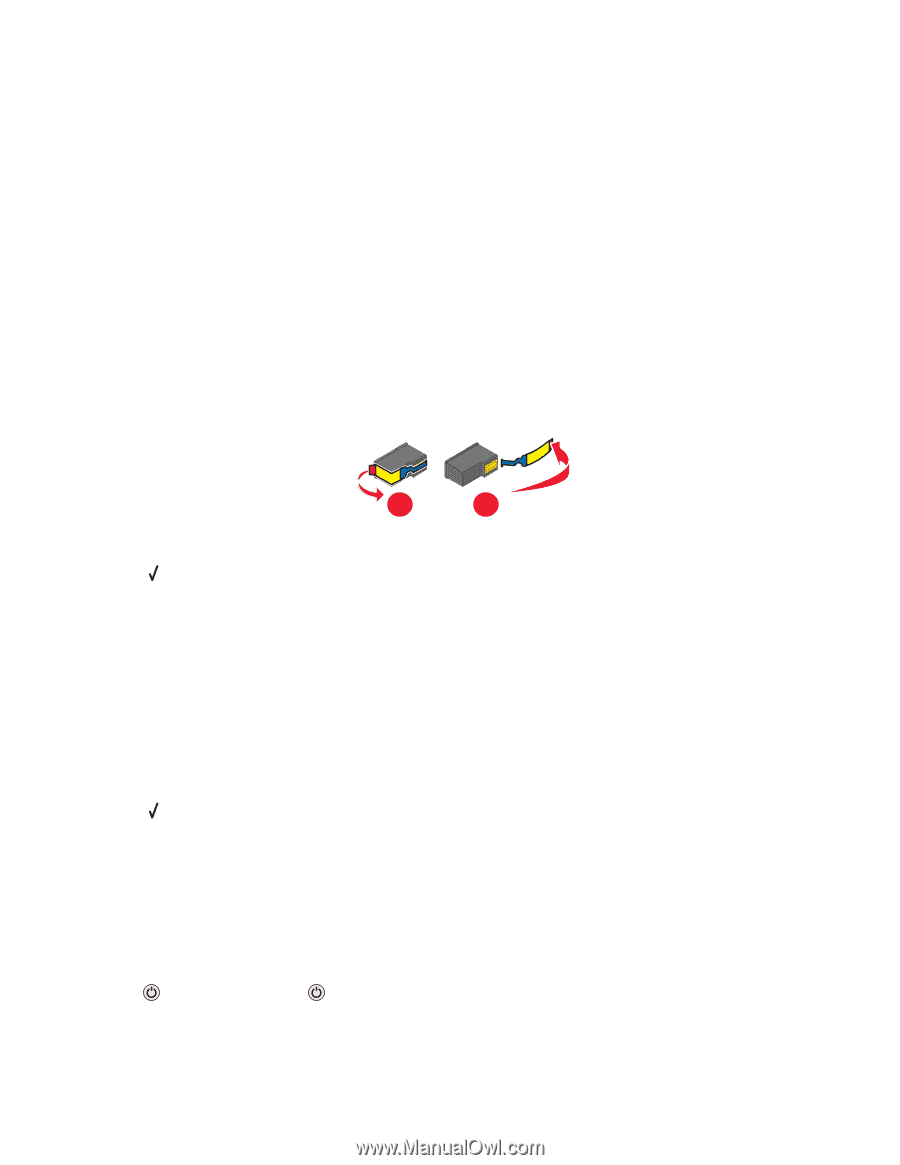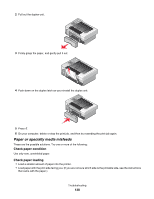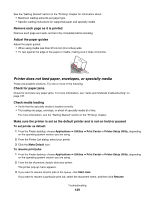Lexmark X4850 User's Guide (Mac) - Page 143
Error messages, Alignment Error, Black Ink Low / Color Ink Low / Photo Ink Low
 |
UPC - 734646046664
View all Lexmark X4850 manuals
Add to My Manuals
Save this manual to your list of manuals |
Page 143 highlights
Check memory card type Make sure that the type of memory card you are using can be used in the printer. For more information, see the related topic below. Check to see if the memory card is damaged Make sure there is no obvious damage to the memory card. Remove memory cards properly from the printer to avoid corruption of data. For more information, see the related topic below. Error messages Alignment Error These are possible solutions. Try one or more of the following: Remove tape from print cartridge 1 Remove the print cartridge. 2 Make sure the sticker and tape have been removed. 1 2 3 Reinsert the cartridge. 4 Press to align the cartridge. For more information, see "Aligning print cartridges" on page 97. Use new paper Load only plain, unmarked paper for aligning the cartridge. The printer will read any markings on used paper, which could cause the alignment error message to appear. Black Ink Low / Color Ink Low / Photo Ink Low 1 Check the indicated ink level or levels, and install a new print cartridge or cartridges if necessary. To order supplies, see "Ordering paper and other supplies" on page 101. 2 Press to continue. Cartridge Error (1102, 1203, 1204, or 120F) 1 Remove the print cartridges, and close the cartridge carrier lids. 2 Close the scanner unit. 3 Disconnect the power cord from the electrical outlet. 4 Reconnect the power cord to the electrical outlet. 5 If the button is not lit, press . Troubleshooting 143