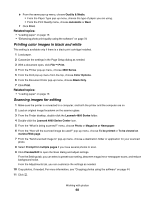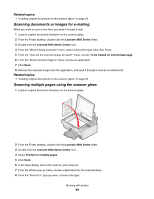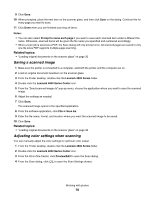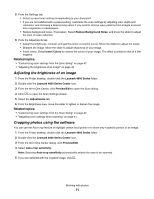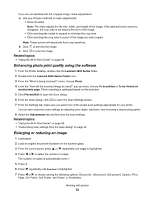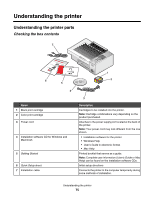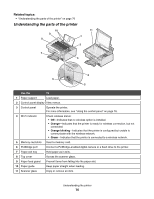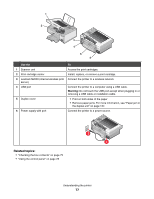Lexmark X4850 User's Guide (Mac) - Page 73
Sharpening an image, Transferring photos from a memory device to the computer over a wireless network
 |
UPC - 734646046664
View all Lexmark X4850 manuals
Add to My Manuals
Save this manual to your list of manuals |
Page 73 highlights
8 Press to preview the output. 9 Press to adjust the settings. 10 Repeat step 8 to step 9 as needed. 11 Press to save your settings temporarily. 12 Press . Related topics: • "Loading original documents on the scanner glass" on page 32 • "Using the control panel" on page 78 • "Understanding the Copy Mode menu" on page 79 Sharpening an image 1 From the Finder desktop, double-click the Lexmark 4800 Series folder. 2 Double-click the Lexmark 4800 Series Center icon. 3 Click Preview/Edit to open the Scan dialog. 4 From the Scan dialog, click to open the Scan Settings drawer. 5 Click the Adjustments tab. 6 From the Blur/Sharpen area, move the slider to adjust the level of sharpness of the scanned image. Related topics: • "Customizing scan settings from the Scan dialog" on page 42 • "Enhancing photo print quality using the software" on page 72 Transferring photos from a memory device to the computer over a wireless network If the printer is connected to a computer through a wireless network connection, you can transfer photos from a memory card or flash drive to the computer. Note: The printer may require that you select a computer (and a PIN, if required by that computer). 1 Insert a memory card or flash drive containing the images you want transferred. 2 From the Finder desktop, double-click the Lexmark 4800 Series folder. 3 Double-click the Network Card Reader icon. 4 Select the printer you want to use. Note: You need to add a printer to the Source list before you can select a printer to use. For more information, see "Using the Network Card Reader" on page 91. 5 Click . Working with photos 73