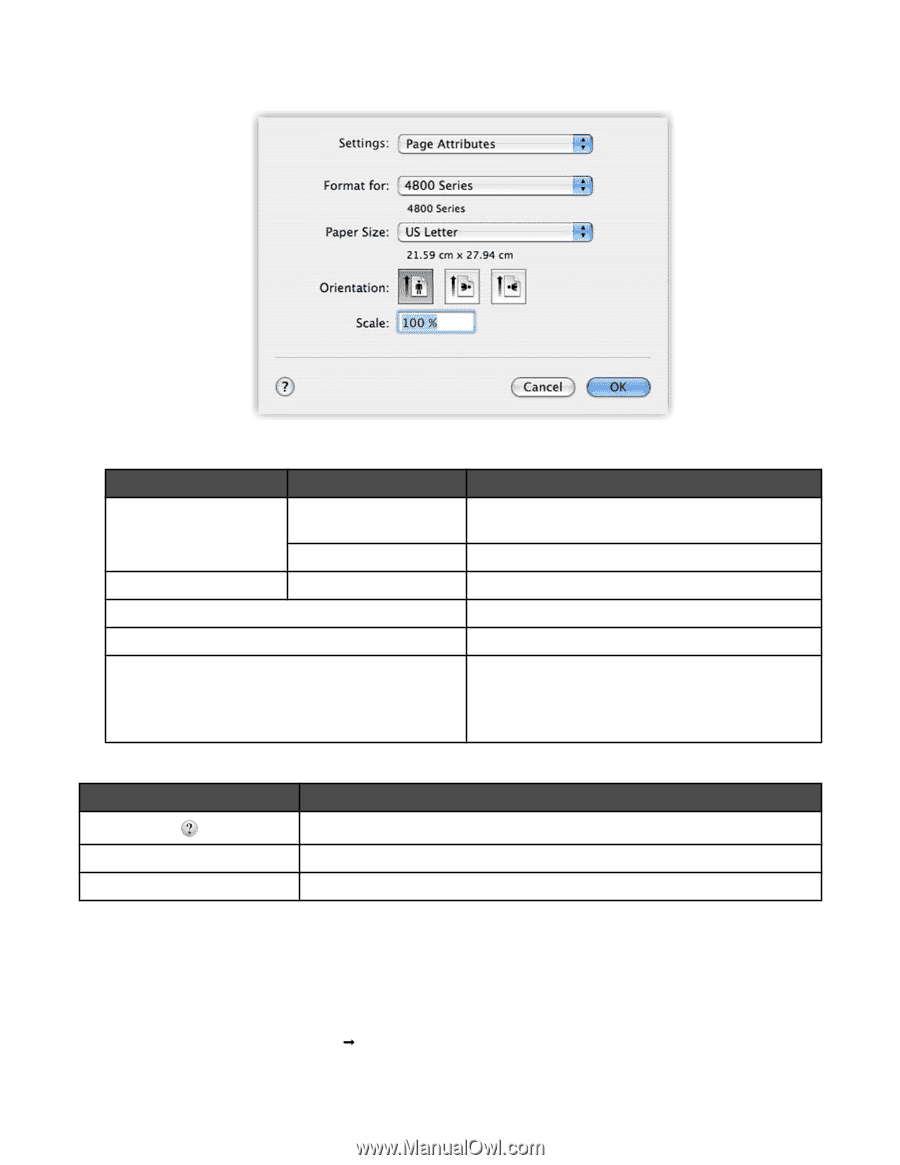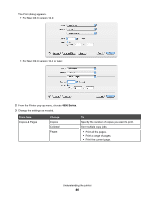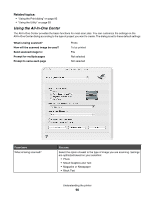Lexmark X4850 User's Guide (Mac) - Page 85
Using the Print dialog, From here, Choose, Click
 |
UPC - 734646046664
View all Lexmark X4850 manuals
Add to My Manuals
Save this manual to your list of manuals |
Page 85 highlights
The Page Setup dialog appears. 2 Adjust the settings. From here Choose To Settings Page Attributes Choose a paper size, orientation, or scaling value for a photo. Save as Default Save customized settings as the default settings. Format for The name of your printer Format a page for printing with the printer. Paper Size Choose a paper size from the list. Orientation Choose an orientation. Scale Reduce or enlarge a photo to a percentage of its original size. Note: Recommended values are between 25% and 400% of the original size. These buttons are at the bottom of the Page Setup dialog: Click Cancel OK To Go to the Help Center for more information. Exit the Page Setup dialog without making any changes to the settings. Save the settings and exit the Page Setup dialog. Related topics: • "Using the Print dialog" on page 85 Using the Print dialog You can open the Print dialog from almost any application: 1 With a document open, choose File Œ Print. Understanding the printer 85