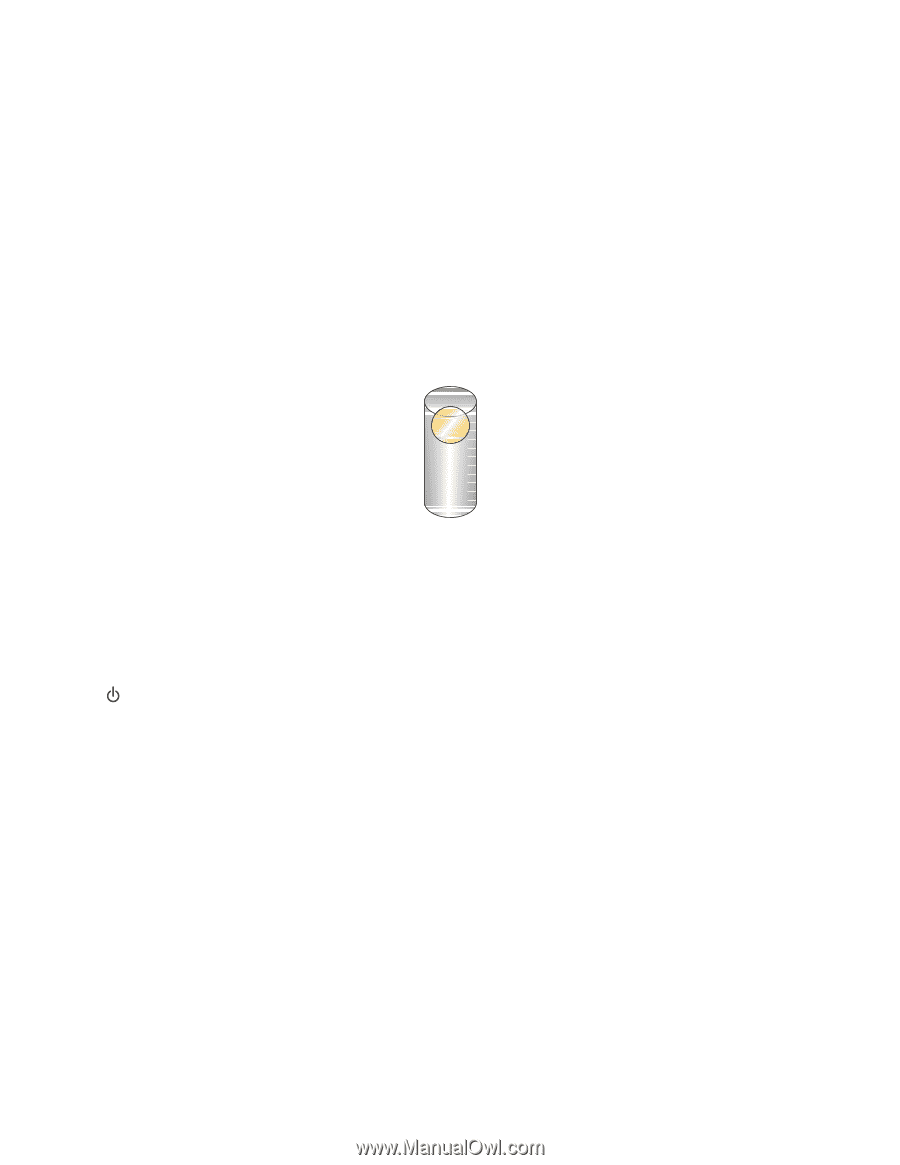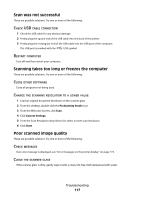Lexmark X5410 User's Guide - Page 122
Error messages on the computer screen, Clearing error messages, Print Cartridge Missing
 |
UPC - 734646093705
View all Lexmark X5410 manuals
Add to My Manuals
Save this manual to your list of manuals |
Page 122 highlights
Error messages on the computer screen Clearing error messages 1 Correct the error condition explained in the error message. Click Help on the error message dialog box for specific instructions. 2 After correcting the error condition, click Continue to resume printing. If the error remains, but you want to clear the error message: 1 Click Cancel Printing. The error message closes, and the Canceling Printing dialog box appears. 2 Follow the instructions on the Canceling Printing dialog box. Print Cartridge Missing ? This message indicates that one of the necessary cartridges is missing. You need to install a print cartridge. Communication not available The printer and computer may not be able to exchange data. IS THE PRINTER RECEIVING POWER? If is not lit, the printer may not be receiving power. • Plug the printer into a different outlet. • If the printer is plugged into a surge protector, unplug the printer, and plug it directly into an electrical outlet. IS THERE A PROBLEM WITH THE CONNECTIONS? If the printer is connected to an external device, the problem may be with the device. Check the setup information that came with the device to make sure it is properly installed. If printing using a USB cable, make sure the cable is securely attached to both the printer and the computer. Before you print, you may need to restart the computer. General Printing Problem You cannot receive a more specific error message because the printer and the computer do not have bidirectional communication. To receive a more specific error message, see "Bidirectional communication is not established" on page 109. Troubleshooting 122