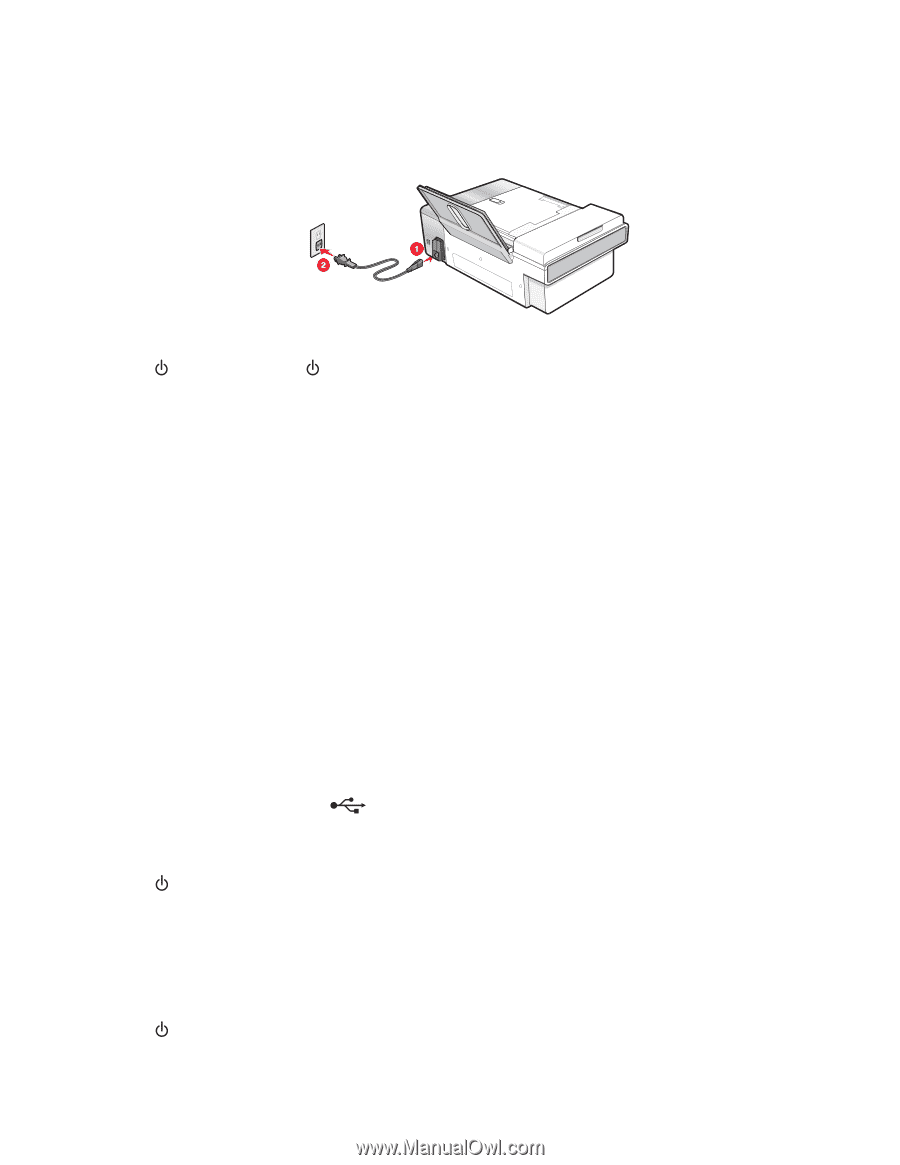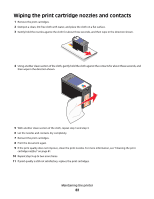Lexmark X5410 User's Guide - Page 87
Software does not install, ISCONNECT, POWER, OPERATING, SYSTEM, REQUIREMENTS, CONNECTION, SUPPLY
 |
UPC - 734646093705
View all Lexmark X5410 manuals
Add to My Manuals
Save this manual to your list of manuals |
Page 87 highlights
DISCONNECT AND RECONNECT THE POWER CORD 1 Disconnect the power cord from the wall outlet, and then from the printer. 2 Plug the cord all the way into the power supply on the printer. 3 Plug the cord into an electrical outlet that other electrical devices have been using. 4 If the light is not on, press . Software does not install These are possible solutions. Try one or more of the following: CHECK YOUR OPERATING SYSTEM The following operating systems are supported: Windows Vista, Windows XP and Windows 2000 with Service Pack 3 or later. CHECK YOUR SYSTEM REQUIREMENTS Check that your computer meets the minimum system requirements listed on the printer box. CHECK USB CONNECTION If the printer is connected to the computer through a USB cable: 1 Check the USB cable for any obvious damage. 2 Firmly plug the square end of the USB cable into the back of the printer. 3 Firmly plug the rectangular end of the USB cable into the USB port of the computer. The USB port is marked with the USB symbol. RECONNECT POWER SUPPLY 1 Press to turn the printer off. 2 Disconnect the power cord from the wall outlet. 3 Gently remove the power supply from the printer. 4 Reconnect the power supply to the printer. 5 Plug the power cord into the wall outlet. 6 Press to turn the printer on. Troubleshooting 87