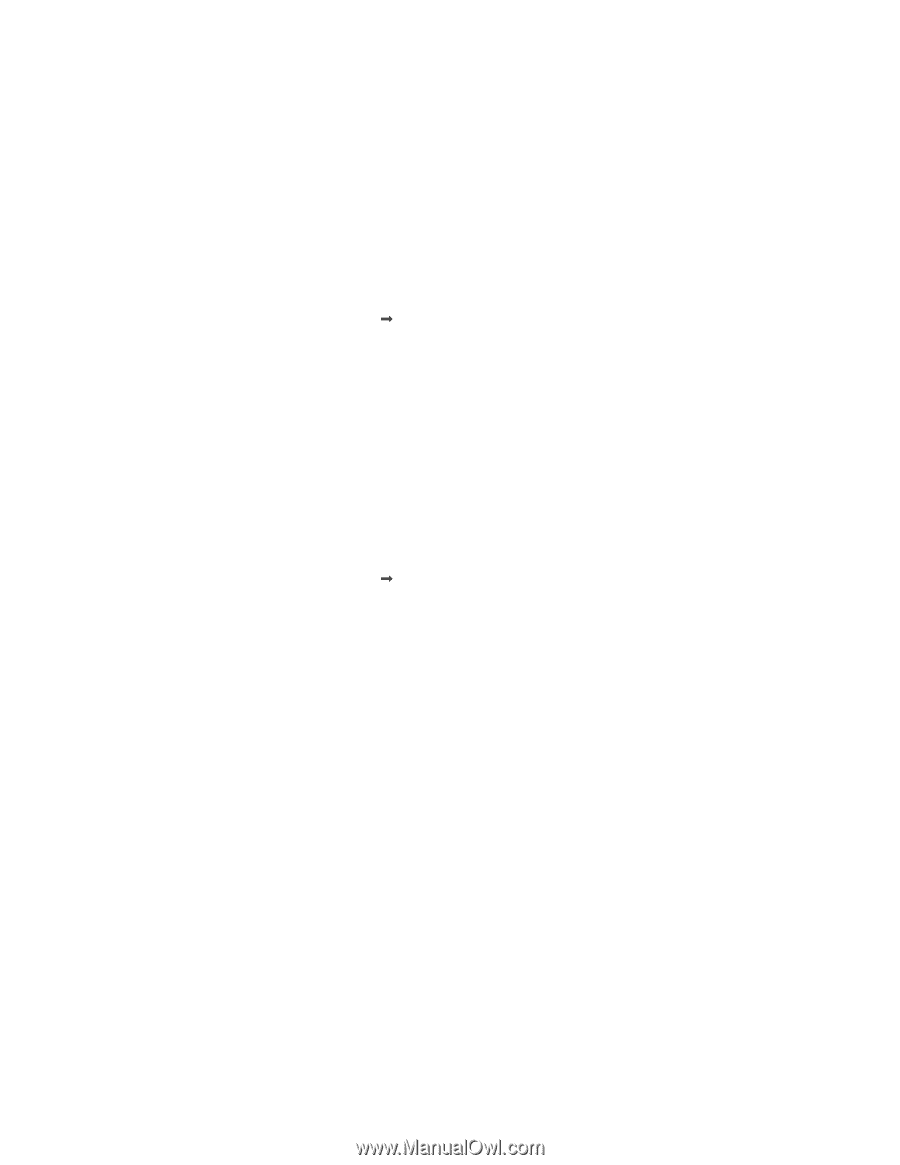Lexmark X5410 User's Guide - Page 93
Print speed is slow, Print, Properties, Preferences, Options, Setup, Print Layout, Borderless
 |
UPC - 734646093705
View all Lexmark X5410 manuals
Add to My Manuals
Save this manual to your list of manuals |
Page 93 highlights
CHECK MINIMUM PRINT SETTINGS Unless you are using the borderless feature, use these minimum print margin settings: • Left and right margins: - 6.35 mm (0.25 in.) for letter-size paper - 3.37 mm (0.133 in.) for all paper sizes except letter • Top margin: 1.7 mm (0.067 in.) • Bottom margin: 12.7 mm (0.5 in.) SELECT THE BORDERLESS PRINT FEATURE 1 From the software application, click File Œ Print. 2 Click Properties, Preferences, Options, or Setup. 3 Click Print Layout. 4 Click Borderless. MAKE SURE YOU USE PHOTO PAPER Borderless printing requires photo paper. Small margins are printed when you select the Borderless feature when you are printing on plain paper. MAKE SURE THE PAPER SIZE MATCHES THE PRINTER SETTING 1 From the software application, click File Œ Print. 2 Click Properties, Preferences, Options, or Setup. 3 Click Paper Setup. 4 Check the paper size. CLEAN PRINT CARTRIDGE NOZZLES For more information, see "Cleaning the print cartridge nozzles" on page 81. Print speed is slow These are possible solutions. Try one or more of the following: MAXIMIZE COMPUTER PROCESSING SPEED • Close all applications not in use. • Minimize the number and size of graphics and images in the document. • Remove as many unused fonts as possible from your system. ADD MEMORY Consider purchasing more RAM. Troubleshooting 93